Navigation: »No topics above this level«
Shipping Management



|
Navigation: »No topics above this level« Shipping Management |
  
|
This section allows you to control the shipping settings and methods for the cart. You can choose not to have the cart calculate shipping, use UPS and USPS realtime shipping calculations or set up a custom shipping method to fulfill the needs.
To manage the shipping settings of the cart, follow the steps:
1. Click Shipping Management, as shown in the Figure 6-24-1 below.
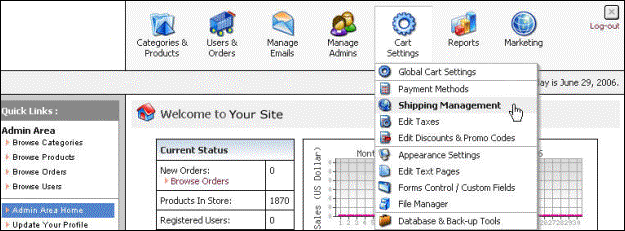
Figure 6-24-1: Shipping Management under Cart Settings
Shipping Management page will open under Shipping Settings tab.
Note: You can also open the Shipping Management page directly under Shipping Settings tab by clicking on Shipping Management link in the Admin Area Home page.
2. Enable/Disable Shipping Calculation: Enter the following information:
a. Enable Shipping: Select Yes from the drop down menu to enable shipping charges and No to disable shipping charges completely. By default, it is Yes.
b. Display Shipping Prices: Select Yes from the drop down menu to display shipping prices on shipping methods page. Selecting No won’t display any information. By default, it is Yes.
c. Allow International Shipping: Select Yes from the drop down menu to allow international shipping. If Yes is selected, Cart will display shipping methods for all available countries. If No is selected, shipping is available only for country selected in Shipping Origin Settings. By default, it is No.
d. Allow Shipping If No Available Methods: Select Yes from the drop down menu to continue checkout and you will charge shipping costs in the future and if No is selected, error message will be displayed. By default, it is No.
e. Display Shipping Weight: Select Yes from the drop down menu to display product weight on product and catalog page. Selecting No won’t display any information. By default, it is Yes.
f. Display Product Shipping Price: Select Yes from the drop down menu to display product shipping price on product page and if No is selected, the shipping price won’t appear on the product page. You must add at least one shipping method on product level. By default, it is Yes.
g. Enable “Shipping Quote” feature: Select Yes from the drop down menu to enable the shipping quote feature, otherwise select No. If enabled, customers will be able to get a shipping quote for products within their cart before they register. By default, it is No.
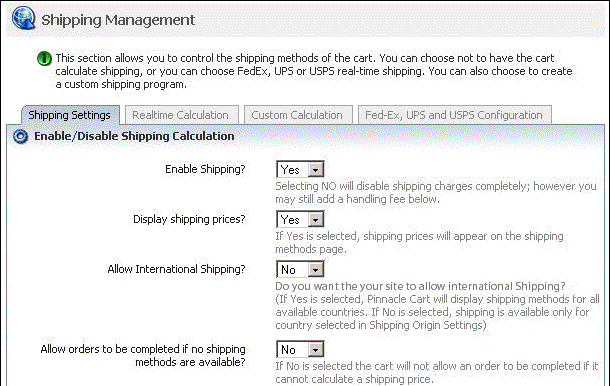
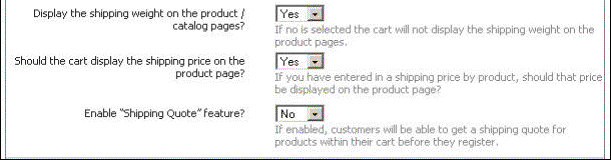
Figure 6-24-2: Enable/Disable Shipping Calculation
3. Shipping Label: In Shipping Label Text, enter the Shipping Text message you would like on the Order page and in the Invoice, as shown in the Figure 6-24-3 below.

Figure 6-24-3: Shipping Label
4. Handling Fee: Enter the following information:
a. Charge Per-Order Handling Fee: Enter the charge per-order handling fee and select from the drop down menu it is in % or $. Keep it as "0.00" if you do not wish to add a handling fee.
b. Is Handling Fee Taxable: Select Yes from the drop down menu if it is taxable, otherwise select No. By default, it is No.
c. Show Handling Separately: Select Yes from the drop down menu if you want the handling to show separately on the billing page, otherwise select No. By default, it is No.
d. Handling Text: Enter the handling text message, as you would like to appear.
Note: Handling Fee are optional fields.
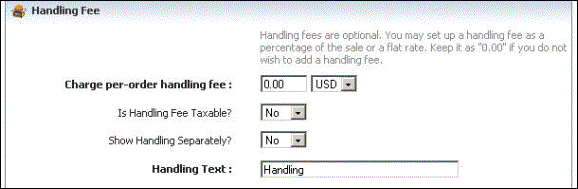
Figure 6-24-4: Handling Fee
5. Shipping Origin Settings (Realtime): Enter the following information:
a. City: Enter the name of the City.
b. State/Province Name: Select the State/Province Name from the drop down menu.
c. ZIP/Postal Code: Enter the zip/postal code.
d. Origin Country: Select the Origin Country from the drop down menu.
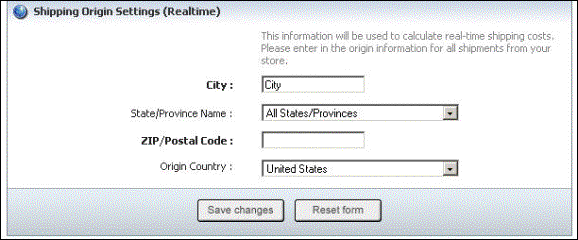
Figure 6-24-5: Shipping Origin
6. If you want to cancel or start again, click on the Reset form button.
7. Click Save changes button to save details.
A confirmation pop up appears, as shown in the Figure 6-24-6 below, which will tell that the shipping settings have been saved successfully.
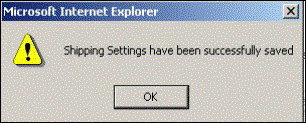
Figure 6-24-6: Save Confirmation
8. Click OK button.
You can also add, edit & delete a custom shipping method; add, edit & delete a realtime shipping method and edit Fed-Ex, UPS and USPS Realtime Configuration in the Shipping Management page.
To know in detail about the following sections, click on respective links below:
Add a Realtime Shipping Method
FedEx, UPS and USPS Configuration