Navigation: Shipping Management >
Add a Realtime Shipping Method



|
Navigation: Shipping Management > Add a Realtime Shipping Method |
  
|
To add a realtime shipping method, follow the steps:
1. Open the Shipping Management page.
Note: By default, the Shipping Management page opens under Shipping Settings tab.
2. In the Shipping Management page, click on Realtime Calculation tab.
The Realtime Shipping Costs Calculation Settings page opens, as shown in the Figure 6-25-1 below.
Note: You can also edit and delete the realtime shipping method from the Realtime Shipping Costs Calculation Settings page. To know more about editing and deleting realtime shipping method, click on each of the links.
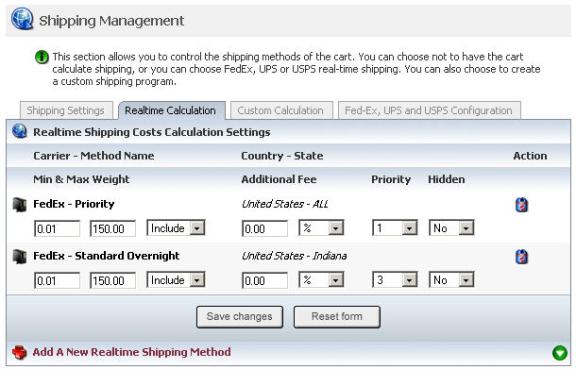
Figure 6-25-1: Realtime Shipping Costs Calculation Settings page
3. Click on Add A New Realtime Shipping Method link, in the bottom of the Realtime Shipping Costs Calculation Settings page, to expand it.
Scroll down to Add A Realtime Shipping Method in the bottom of the Realtime Shipping Costs Calculation Settings page, as shown in the Figure 6-25-2 below.
4. Add A Realtime Shipping Method: Enter the following information:
a. Carrier-Method Name: Select the Carrier-Method Name from the drop down menu by clicking on it.
b. Country: Select the Country from the drop down menu by clicking on it.
c. State/Province: Select the State/Province from the drop down menu by clicking on it. You can also select All States/Provinces.
d. Min/Max Weight: Enter the minimum and maximum weight and select from the drop down menu that it Include range or Exclude range.
e. Additional Fee: Enter the additional fee and depending on whether it is a percentage of shipping charges or a fixed amount in dollars selects the value from the drop down menu.
f. Priority: Select the Priority from the drop down menu. You can select this on a scale of 1 to 10, where 1 is given the highest priority. The higher the number, the higher will be the listing.
g. Hidden: Select Yes from the drop down menu if you want to hide this Shipping Method, otherwise select No.
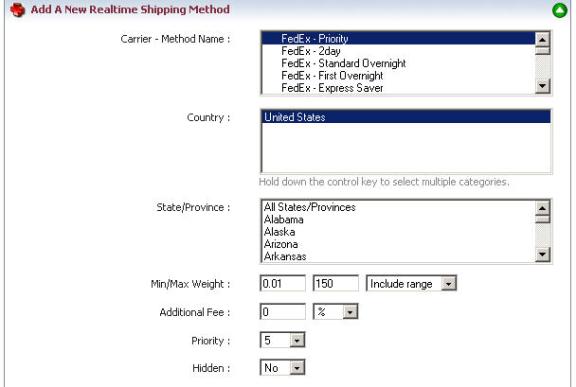

Figure 6-25-2: Add A Realtime Shipping
5. Click Add method button.
A confirmation pop up appears, as shown in the Figure 6-25-3 below, which will tell that the new realtime shipping method has been successfully added.
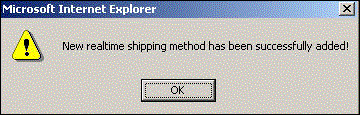
Figure 6-25-3: Realtime Shipping Add Confirmation
6. Click OK button.