Navigation: Shipping Management >
Add a Custom Shipping Method



|
Navigation: Shipping Management > Add a Custom Shipping Method |
  
|
To add a custom shipping method, follow the steps:
1. Open the Shipping Management page.
Note: By default, the Shipping Management page opens under Shipping Settings tab.
2. In the Shipping Management page, click on the Custom Calculation tab.
The Custom Shipping Costs Calculation Settings page opens, as shown in the Figure 6-28-1 below.
Note: You can also edit and delete the custom shipping method from the Custom Shipping Costs Calculation Settings page. To know more about editing and deleting a custom shipping method, click on each of the links.
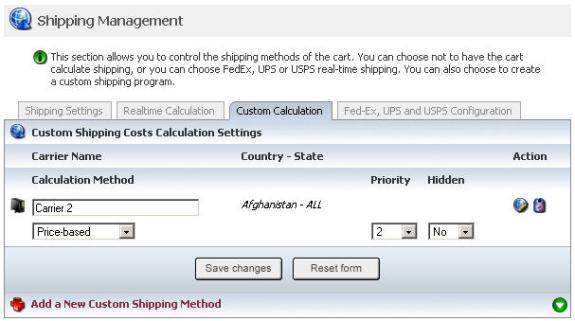
Figure 6-28-1: Custom Shipping Costs Calculation Settings page
3. Click on Add A New Custom Shipping Method link in the bottom of the Custom Shipping Costs Calculation Settings page, to expand it.
Scroll down to Add A New Custom Shipping Method in the bottom of the Custom Shipping Costs Calculation Settings page, as shown in the Figure 6-28-2 below.
4. Add A New Custom Shipping Method: Enter the following information:
a. Carrier Name: Enter the carrier name.
b. Calculation Method: Select the calculation method (Weight, At product level, Price-based, etc.) from the drop down menu.
c. Countries: Select the country from the drop down menu. You can also select ALL COUNTRIES from the drop down menu.
d. State/Province: Select the State/Province from the drop down menu.
e. Priority: Select the Priority from the drop down menu. You can select this on a scale of 1 to 10, where 1 is given the highest priority. The higher the number, the higher it will be listed.
f. Hidden: Select Yes from the drop down menu if you want to hide this Custom Shipping Method, otherwise select No.
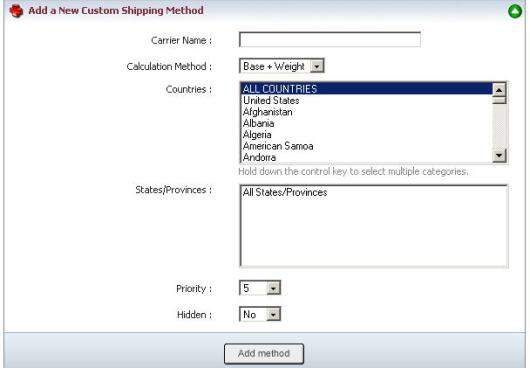
Figure 6-28-2: Add A New Custom Shipping Method
5. Click Add method button.
The Custom Shipping Rates page opens, as shown in the Figure 6-28-3 below.
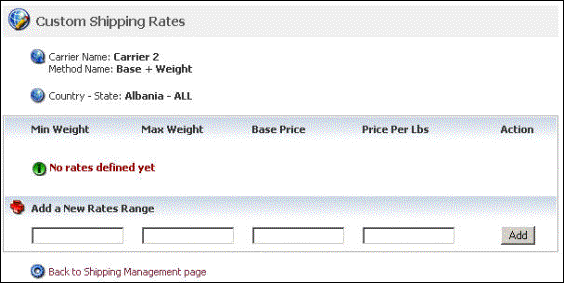
Figure 6-28-3: Custom Shipping
6. To add Shipping Rates for this Custom Method, enter the Min Weight, Max Weight, Base Price and Price Per Lbs.
7. Click Add button to add the new custom range.
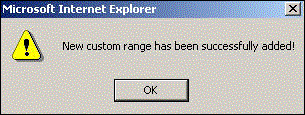
Figure 6-28-4: Custom Shipping Rates Add Confirmation