Navigation: Shipping Management >
Edit a Custom Shipping Method



|
Navigation: Shipping Management > Edit a Custom Shipping Method |
  
|
To edit a custom shipping method, follow the steps:
1. Open the Custom Shipping Costs Calculation Settings page.
2. Click Edit Shipping Rates for This Method ![]() icon for the custom shipping method you want to modify.
icon for the custom shipping method you want to modify.
The Custom Shipping Rates page opens, as shown in the Figure 6-29-1 below, where you can edit the shipping rates range.
Note: You can also add many different levels by Adding New Rates Range in the Custom Shipping Rates page. To add new rates range, enter the information and click Add button. To know more about adding a custom rates range, click here.
3. Edit any of the information in Custom Shipping Rates page.
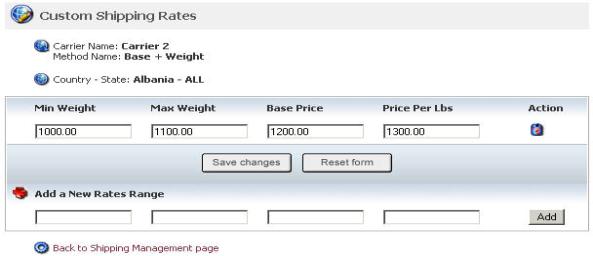
Figure 6-29-1: Edit Custom Shipping Rates page
4. If you want to cancel or start again, click on the Reset form button.
5. Click Save changes button to update the information.
A confirmation pop up appears, as shown in the Figure 6-29-2 below, which will tell that the changes have been saved successfully.
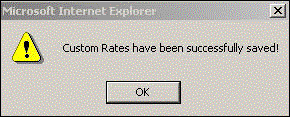
Figure 6-29-2: Saved Confirmation
6. Click OK button.