Navigation: Shipping Management >
Fed-Ex, UPS and USPS Realtime Configuration



|
Navigation: Shipping Management > Fed-Ex, UPS and USPS Realtime Configuration |
  
|
This section can be used to set or edit realtime-shipping gateway (UPS, USPS and Fed-Ex Gateway Settings).
To set up realtime shipping gateway follow the steps:
1. Open the Shipping Management page.
Note: By default, the Shipping Management page opens under Shipping Settings tab.
In the Shipping Management page, click on Fed-Ex, UPS and USPS Configuration tab.
2. The Fed-Ex, UPS and USPS Configuration page opens.
3. UPS Gateway Settings: Enter the following information, as shown in the Figure 6-31-1 below.
a. UPS Rate Chart: Select from the UPS Rate Chart drop down menu, which rate chart (Regular Daily Pickup, On Call Air, etc.) applies to the shipment. By default, this is Regular Daily Pickup. Regular Daily Pickup rates are the lowest published rates, and apply to the majority of UPS shipments.
b. UPS Container: UPS Container drop-down menu allows you to specify the shipping container type (Your Packaging, UPDS Tube, etc.). It is a global setting and will be applied to all products in Your cart. By default, this is Your Packaging.
c. UPS residential or commercial delivery: Select from the drop down menu, it is a residential or commercial delivery.
Note: Unless you have very specific shipping requirements, you should be using the default methods.
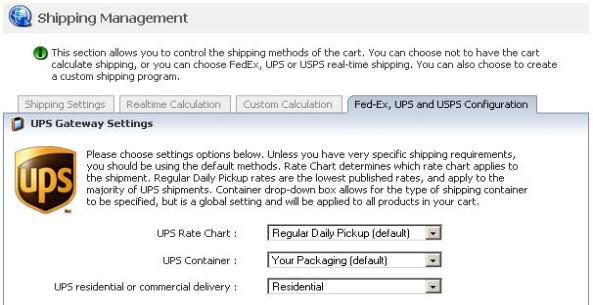
Figure 6-31-1: UPS Gateway Settings
4. USPS Gateway Settings: Enter the following information, as shown in the Figure 6-31-2 below.
a. USPS Web Tools User ID: Enter the USPS Web Tools User ID.
b. USPS Server URL: Enter the USPS Server URL.
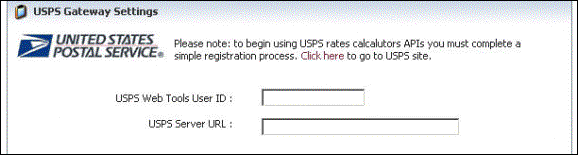
Figure 6-31-2: USPS Gateway Settings
5. FedEx Gateway Settings: Enter the following information, as shown in the Figure 6-31-3 below.
a. FedEx Account Number: Enter the FedEx Account Number.
b. FedEx Meter: Enter the FedEx Meter.
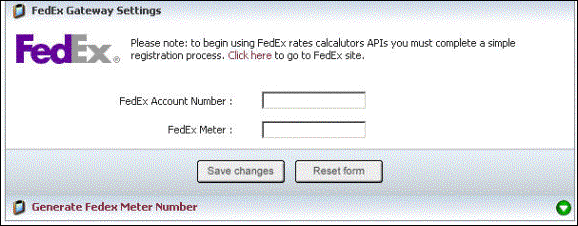
Figure 6-31-3: FedEx Gateway Settings
6. If you want to cancel or start again, click on the Reset form button.
7. Click Save changes button to save details.
Note: You can also generate FedEx Meter Number, by clicking on ![]() icon or Generate FedEx Meter Number link.
icon or Generate FedEx Meter Number link.
8. Generate FedEx Meter Number: Click ![]() icon or Generate FedEx Meter Number link to open the Generate FedEx Meter Number Page, as shown in the Figure 6-31-4 below.
icon or Generate FedEx Meter Number link to open the Generate FedEx Meter Number Page, as shown in the Figure 6-31-4 below.
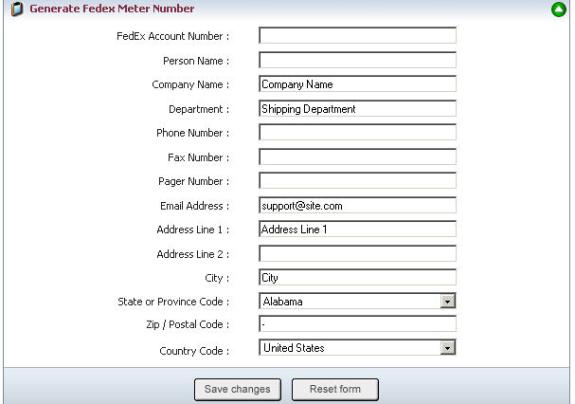
Figure 6-31-4: Generate FedEx Meter Number
9. Enter the information under Generate FedEx Meter Number and click Save changes button.
10. If you want to cancel or start again, click on the Reset form button.