Navigation: Manage Admins > Administrator Overview >
Browse Administrators



|
Navigation: Manage Admins > Administrator Overview > Browse Administrators |
  
|
You can use this section to browse, edit and delete an existing administrator account. To browse administrator, follow the steps:
1. Click Browse Administrators, as shown in the Figure 5-2-1 below.

Figure 5-2-1: Browse Administrators
The Site Administrators page will open, as shown in the Figure 5-2-2 below.
Note: You can also directly open the Site Administrators page, by clicking on the Browse Administrators link in the Admin Area Home page.
You can also create a new administrator account from Site Administrators page, by clicking on Create a New Administrator Account link on the top of the page.
Your account will not be listed in Site Administrators page because you are browsing other accounts in your company. However, you can update your own profile by clicking on Update Your Profile link on the top of the page.
2. You can edit (![]() ) and remove (
) and remove (![]() ) existing administrator account by clicking on the respective icons.
) existing administrator account by clicking on the respective icons.
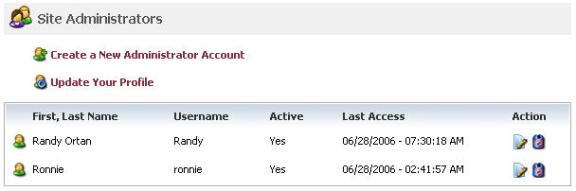
Figure 5-2-2: Site Administrators
3. Go to these links to know further about how to:
Edit an Existing Administrator Account
Delete an Existing Administrator Account