Navigation: »No topics above this level«
Delete an Existing Category



|
Navigation: »No topics above this level« Delete an Existing Category |
  
|
You can use this option to delete an existing category. To delete an existing category, follow the steps:
1. Open the Manage Catalog Categories page.
2. Click Delete Category ![]() icon for the category you want to remove.
icon for the category you want to remove.
A pop up appears asking for confirmation, as shown in the Figure 2-3-1 below.
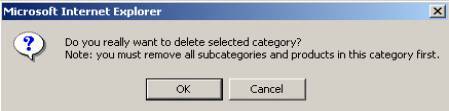
Figure 2-3-1: Delete Confirmation
3. Confirm deletion process, by clicking OK button. You will get a confirmation message that the category has been successfully removed.
Note: To delete a category please make sure that there are no subcategories or products under it, otherwise you will not be able to delete it. If there are any subcategories, you must relocate or remove subcategories first and change the primary category for products.