Navigation: Categories & Products > Manage Categories Overview >
Edit an Existing Category



|
Navigation: Categories & Products > Manage Categories Overview > Edit an Existing Category |
  
|
You can use this option to edit an existing category. To edit an existing category, follow the steps:
1. Click Manage Categories, as shown in the Figure 2-2-1 below.
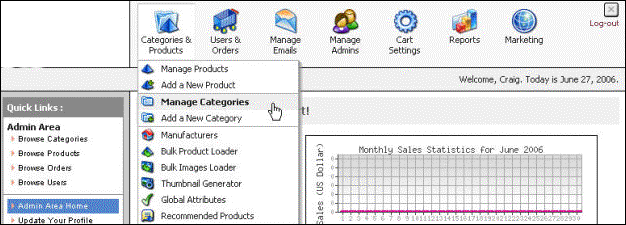
Figure 2-2-1: Manage Categories
2. The Manage Catalog Categories page will open, as shown in the Figure 2-2-2 below.
Note: You can also open the Manage Catalog Categories page directly, by clicking on the Manage Categories link in the Admin Area Home page.
You can also delete an existing category from the Manage Catalog Categories page. To know more about deleting an existing category, click here.
You can also add a subcategory, by clicking Add Subcategory ![]() icon from Manage Catalog Categories page.
icon from Manage Catalog Categories page.
You can also add a new category from the Manage Catalog Categories page. To add a new category, click Add a New Category link on top of the page.
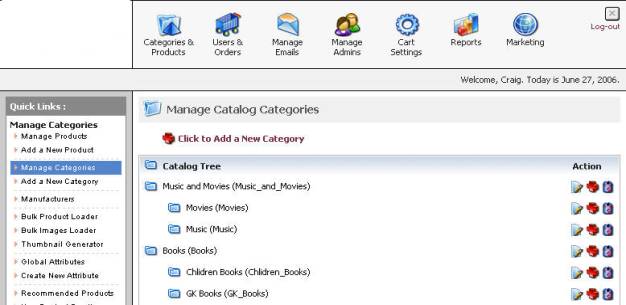
Figure 2-2-2: Manage Catalog Categories
3. Click Edit Category ![]() icon for the category you want to modify.
icon for the category you want to modify.
4. The Category (Update) page opens, as shown in the Figure 2-2-3 below, where you can modify all the parameters of that category.
Note: You can also delete the category from the Category (Update) page. To delete the category, click Remove this category link on top of the page.
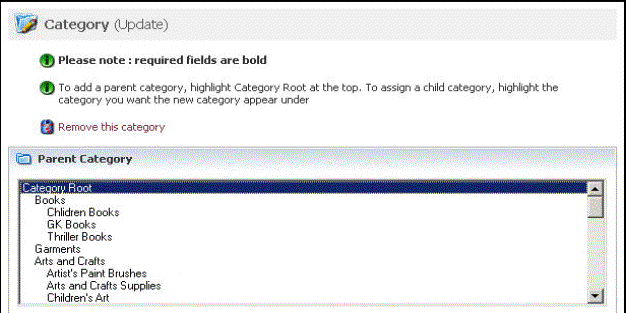
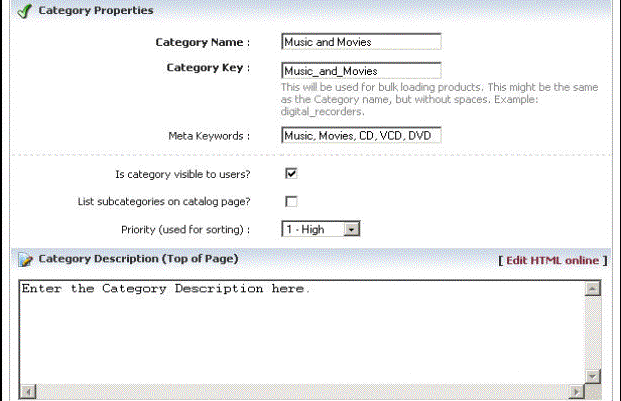
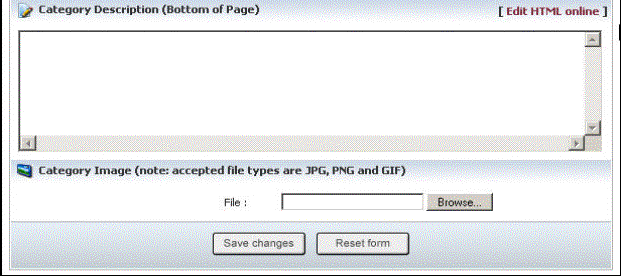
Figure 2-2-3: Category (Update)
5. If you want to reset the form, click on the Reset form button.
6. Click Save changes button to update the information. You will get a confirmation message that the category data has been successfully updated.