Navigation: Manage Admins > Administrator Overview >
Edit an Existing Administrator Account



|
Navigation: Manage Admins > Administrator Overview > Edit an Existing Administrator Account |
  
|
You can use this section to edit an existing administrator account. To edit an existing administrator account, follow the steps:
1. Open the Site Administrators page.
2. Click Edit Account ![]() icon for an account you want to modify.
icon for an account you want to modify.
3. The Site Administrator (update) page will open, as shown in the Figure 5-3-1 below where you can edit the various fields.
Note: You can also delete this account from the Site Administrator (update) page. To delete the account, click Remove this account link on top of the page.
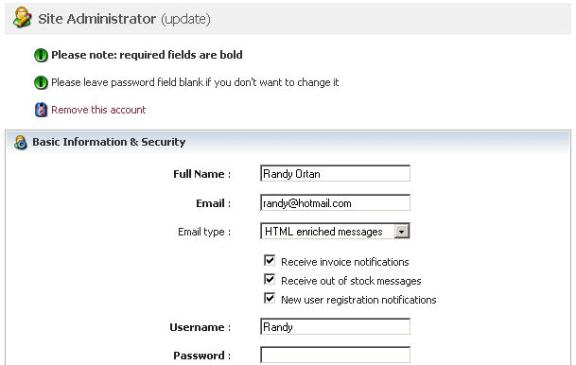
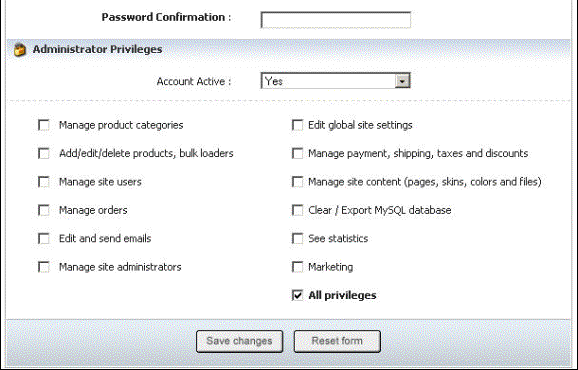
Figure 5-3-1: Site Administrator
4. If you want to cancel or start again, click on Reset form button.
5. Click Save changes button to update the information. You will get a confirmation message that the administrator account has been successfully updated.