Navigation: Cart Settings > Order Settings Overview >
Enable/Add Gateway



|
Navigation: Cart Settings > Order Settings Overview > Enable/Add Gateway |
  
|
You can use this section to create and select gateways you want to enable.
To enable and add gateway under Realtime Processing - Payment with Credit Card in Payment Methods (Quick Setup) page, follow the steps:
1. Click Payment Methods, as shown in the Figure 6-19-1 below.
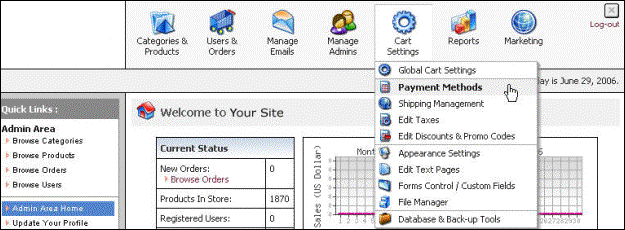
Figure 6-19-1: Payment Methods
Payment Methods (Quick Setup) page will open, as shown in the Figure 6-19-2 below.
Note: You can also open the Payment Methods (Quick Setup) page directly by clicking on Payment Methods link in the Admin Area Home page.
You can also edit and disable the Realtime Payment Method as well as add, edit and delete the Custom Payment Method from the Payment Methods (Quick Setup) page.
2. Scroll down to Enable/Add Gateway. Under Enable/Add Gateway, select a gateway from the drop down menu you want to enable/add.
Note: From Payment Methods (Quick Setup) page, you can enable/add any of these Gateway from the drop down menu (Authorize.Net, DataCash, Echo-inc.com, FastTransact.com, iTransact.com, LinkPoint.com, NetBilling.com, NTPNow.com, PayPal Express Checkout, PayPal Pro, Protx.com, PsiGate.com, Shift4.com, VeriSign.Net, ViaKLIX, 2CheckOut.com, HSBC-CPI, PinnProcessing, Transaction Central, VeriSign.Net Pay Flow Link, WorldPay.com and Custom Payment Method).
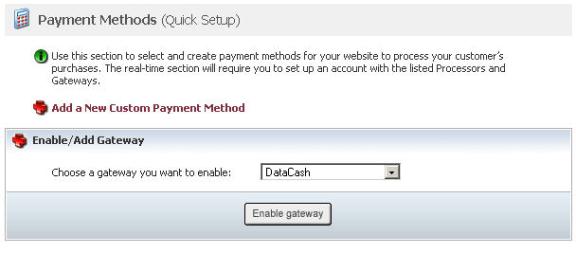
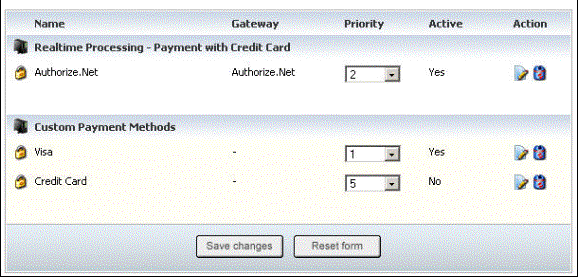
Figure 6-19-2: Payment Methods (Quick Setup) page
3. Click Enable gateway button.
The Payment Method (Update) page opens for the selected gateway, as shown in the Figure 6-19-3 below, where you can edit all the parameters for that gateway.
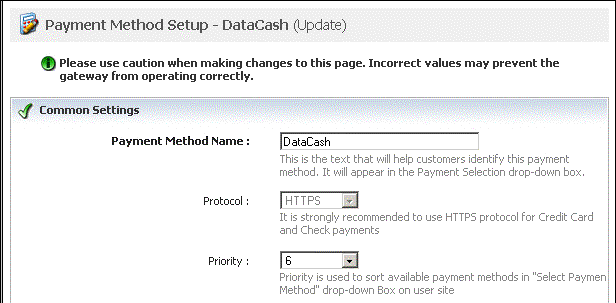
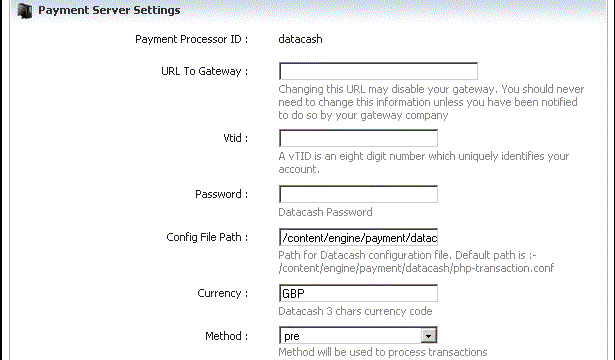
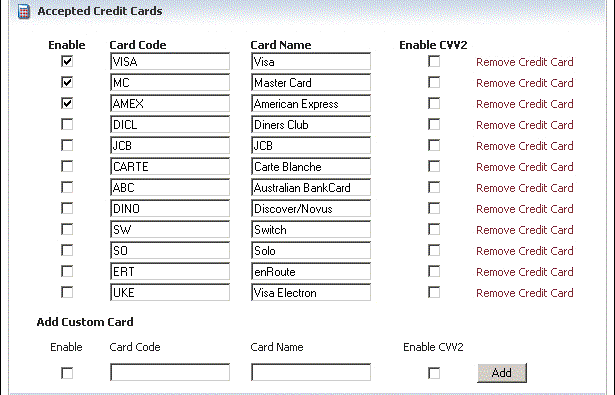
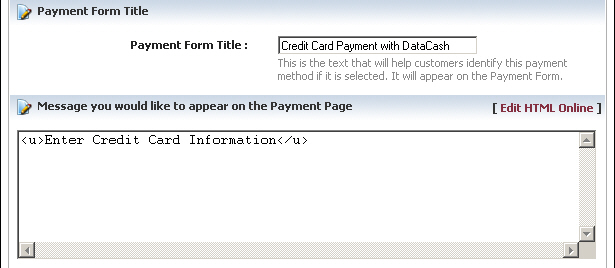
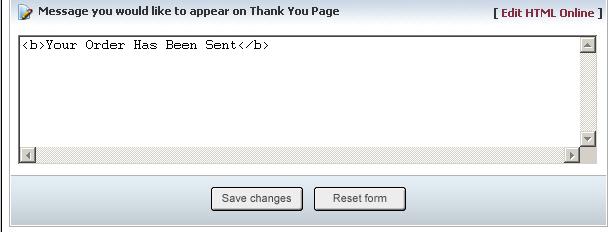
Figure 6-19-3: Payment Method
4. If you want to cancel or start again, click on the Reset form button.
5. Click Save changes button to update the information and add the gateway under Realtime Processing - Payment with Credit Card in Payment Methods (Quick Setup)[****]page.