Navigation: Cart Settings > Order Settings Overview >
Add a New Custom Payment Method



|
Navigation: Cart Settings > Order Settings Overview > Add a New Custom Payment Method |
  
|
In this section you can add a new custom payment method that can be used by your customers.
To add a new custom payment method, follow the steps:
1. Open the Payment Methods (Quick Setup) page.
2. In the Payment Methods (Quick Setup) page, click on Add a New Custom Payment Method link.
The Payment Method Setup - New Method (Insert) page will open.
3. Common Settings: Enter the following information:
a. Payment Method Name: Enter the text (i.e. Credit Card, Check, etc.) that will help customers to identify this payment method. It will appear in the Payment Selection drop-down menu.
b. Is This Method Available: Select Yes from the drop-down menu if you want to receive payments using this method, otherwise select No. By default, it is Yes.
c. Protocol: Select HTTPS or HTTP from the drop down menu, it is strongly recommended to use HTTPS, which is a secure protocol for Credit Cards, and Check payments. By default, it is HTTPS.
d. Priority: Priority is used to sort available payment methods in Select Payment Method drop-down menu on the user’s site. You can select this on a scale of 1 to 10, where 1 is given the highest priority. By default, it is 5.
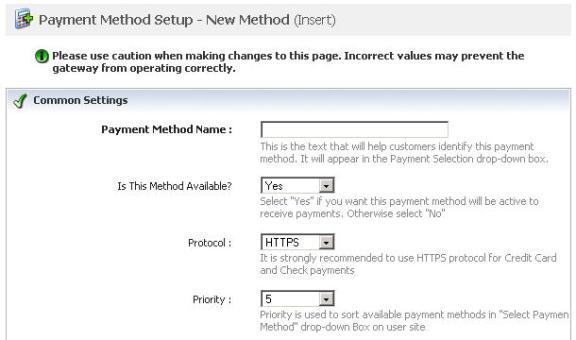
Figure 6-21-1: Common Settings
4. Payment Form Title: Enter the text that will help customers to identify payment method if it is selected. It will appear on the Payment Form.

Figure 6-21-2: Payment Form Title
5. Message you would like to appear on the Payment Page and Thank You Page: Type the message you would like to appear on the Payment and Thank You Page.
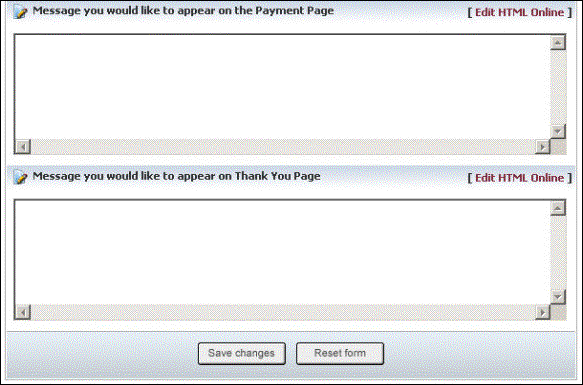
Figure 6-21-3: Message Box for Payment and Thank You Page
6. You can also create an eye-catching description by clicking Edit HTML Online in Payment and Thank You Page.
7. If you want to cancel or start again, click on Reset form button.
8. Click Save changes button to save details about new custom payment method under Realtime Processing - Payment with Credit Card in Payment Methods (Quick Setup)[****]page.