Navigation: Manage Emails > Manage Emails Overview >
Email Archive



|
Navigation: Manage Emails > Manage Emails Overview > Email Archive |
  
|
This section is used to preview and remove emails that exist in your archive.
For previewing and removing emails from archive, follow the steps:
1. Click Sent Emails Archive, as shown in the Figure 4-3-1 below.
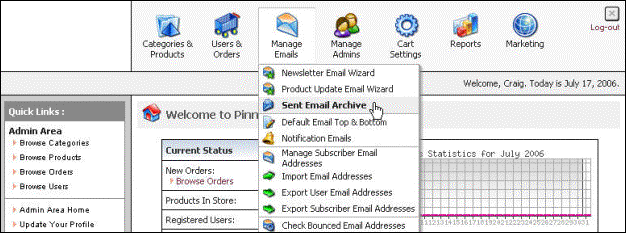
Figure 4-3-1: Sent Emails Archive
2. The Emails Archive page will open, as shown in the Figure 4-3-2 below.
Note: You can also directly open the Emails Archive page, by clicking on the Sent Emails Archive link in the Admin Area Home page.
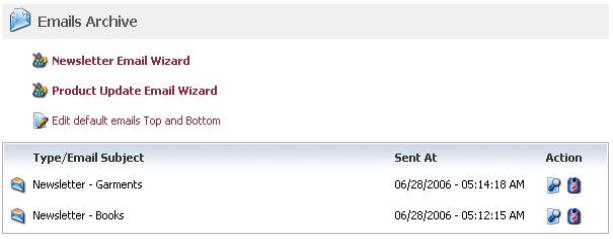
Figure 4-3-2: Emails Archive
Note: Click Newsletter Email Wizard link on the top of the Emails Archive page to open Newsletter Email Wizard (step 1 of 3) page.
Click Product Updates Email Wizard link on the top of the Emails Archive page to open Product Updates Email Wizard (step 1 of 4) page.
Click Edit default emails Top and Bottom link on the top of the Emails Archive page to open Top and Bottom Email Templates page. To know more about this page, go to Default Email Top and Bottom section.
3. Click Preview Email ![]() icon to preview the email. The Archived Email Preview page will open, as shown in the Figure 4-3-3 below.
icon to preview the email. The Archived Email Preview page will open, as shown in the Figure 4-3-3 below.

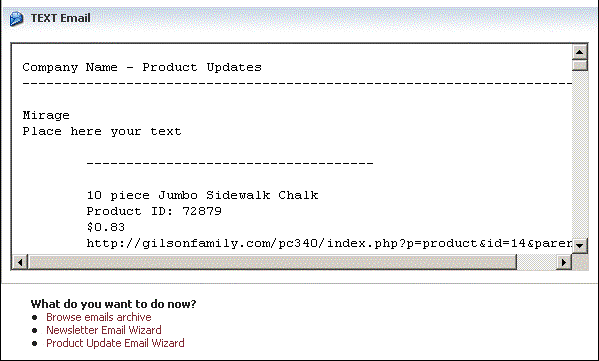
Figure 4-3-3: Archived Email Preview
Note: You can also delete emails that exist in your archive from the Emails Archive page. Click Remove Email From Archive ![]() icon for the email you want to delete. A pop up appears asking for confirmation, as shown in the Figure 4-3-4 below.
icon for the email you want to delete. A pop up appears asking for confirmation, as shown in the Figure 4-3-4 below.
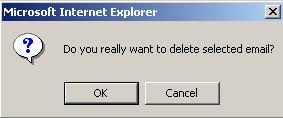
Figure 4-3-4: Delete Confirmation
4. Confirm deletion process, by clicking OK button.