Navigation: Manage Emails > Manage Emails Overview >
Default Email Top and Bottom



|
Navigation: Manage Emails > Manage Emails Overview > Default Email Top and Bottom |
  
|
In this section you can edit the top and bottom email templates for HTML and Text Email.
For editing the top and bottom email templates for HTML and Text Email, follow the steps:
1. Click Default Email Top & Bottom, as shown in the Figure 4-4-1 below.
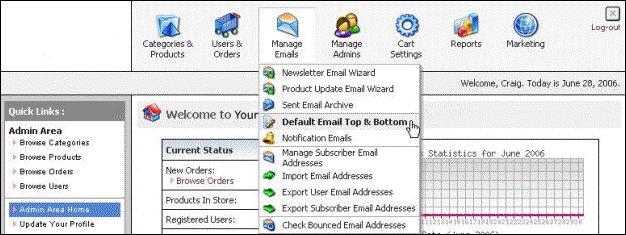
Figure 4-4-1: Default Emails Top & Bottom
The Top and Bottom Email Templates page will open. Here you can edit the top and bottom email templates for HTML and Text Email.
Note: You can also directly open the Top and Bottom Email Templates page, by clicking on the Default Email Top & Bottom link in the Admin Area Home page.
2. Top and Bottom for HTML Email: You can edit the top and bottom for HTML Email by clicking on the respective box.
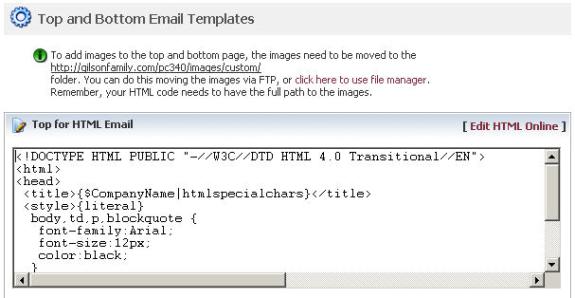
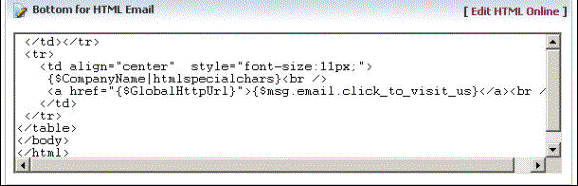
Figure 4-4-2: Top and Bottom for HTML Email
3. Further, you can create an eye-catching top and bottom for HTML Email, by clicking Edit HTML Online in Top and Bottom for HTML Email, as shown in the Figure 4-4-3 below.
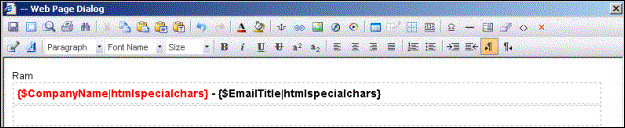
Figure 4-4-3: Online HTML Editor in Top and Bottom for HTML Email
4. Top and Bottom for Text Email: You can edit the top and bottom for Text Email by clicking on the respective box.
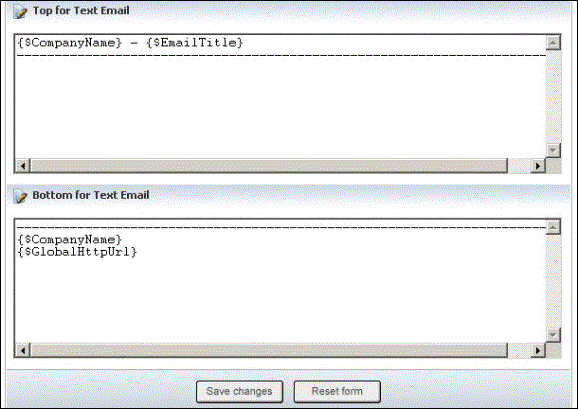
Figure 4-4-4: Top and Bottom for Text Email
5. If you want to cancel or start again, click on Reset form button.
6. Click on Save changes button to edit the Top and Bottom Email Templates. You can view the confirmation message on the top of the Top and Bottom Email Templates page, as shown in the Figure 4-4-5 below.
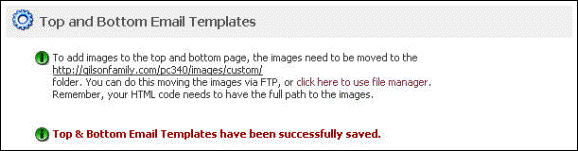
Figure 4-4-5: Saved Confirmation