Navigation: Cart Settings > Appearance Settings Overview >
Edit Site Home Page



|
Navigation: Cart Settings > Appearance Settings Overview > Edit Site Home Page |
  
|
This section allows you to add/edit a custom content to Your cart home page. To get the correct look, be sure to use HTML.
To go to site home page, follow the steps:
1. Open the Appearance Settings page.
2. Click Edit Site Home Page in the Appearance Settings page.
Site Home Page opens, as shown in the Figure 6-45-1 below.
Note: Click Load home page center image and other images link to open Edit Default Site Images page. To know more about Edit Default Site Images, click here.
3. Site Home Page: Enter the following information:
a. Home Page HTML: Enter the HTML to be used for your site page headers.
b. Home Page Settings: Choose the view you would like to be used to display product items on Home Page, or disable products displaying by selecting No products on Home Page from the Choose a View drop down menu. You can also decide the number of product to be displayed on Home Page, by default it is 10 and enter the URL with which the Home Page is linked. By default, it is index.php?p=home.
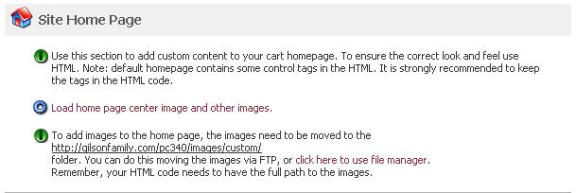
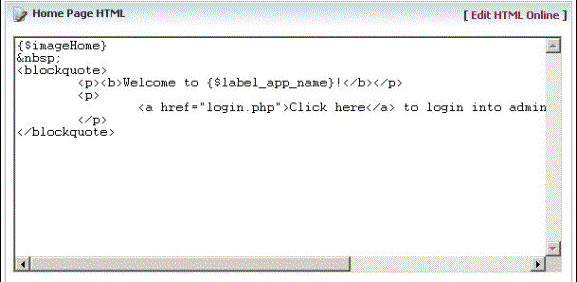
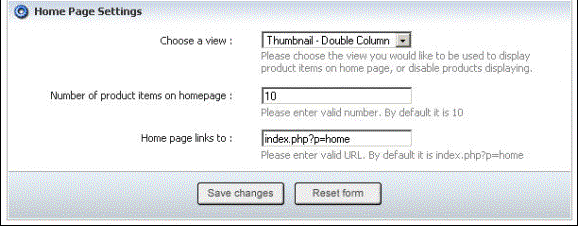
Figure 6-45-1: Site Home Page
4. You can also create an eye-catching description by clicking Edit HTML Online under Home Page HTML in Site Home Page.
5. If you want to reset the form, click on the Reset form button.
6. Click Save changes button to save details about the Site Home Page.