Navigation: Cart Settings > Appearance Settings Overview >
Edit Site Header and Footer



|
Navigation: Cart Settings > Appearance Settings Overview > Edit Site Header and Footer |
  
|
This section allows you upload your own custom header, footer or images. To get the correct look, be sure to use HTML.
To go to site top & bottom, follow the steps:
1. Open the Appearance Settings page.
2. Click Edit Site Header and Footer in the Appearance Settings page.
Site Top & Bottom page opens, as shown in the Figure 6-44-1 below.
Note: Click on Load Your Company Logo and other images link to open Edit Default Site Images page. To know more about Edit Default Site Images, click here.
3. Site Top & Bottom Page: Enter the following information:
a. Page Top HTML: Enter your site page headers in HTML.
b. Page Bottom HTML: Enter your site page footers in HTML.
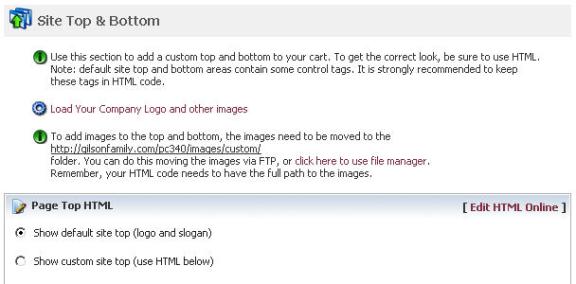
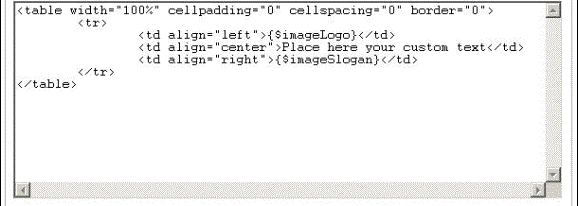
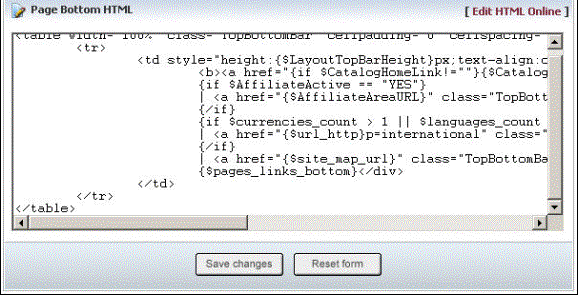
Figure 6-44-1: Site Top &
4. You can also create an eye-catching description by clicking Edit HTML Online in Page Top and Bottom HTML.
5. If you want to reset the form, click on the Reset form button.
6. Click Save changes button to save details about the Site Top & Bottom.