Navigation: Cart Settings > Appearance Settings Overview >
Edit Default Site Images



|
Navigation: Cart Settings > Appearance Settings Overview > Edit Default Site Images |
  
|
This section helps you in editing default site images such as logo, hot deals, credit card CVV2 and many more. In addition, you can also change their text.
To edit default site images, follow the steps:
1. Open the Appearance Settings page.
2. Click Edit Default Site Images in the Appearance Settings page.
Edit Default Site Images page opens, as shown in the Figure 6-43-1 below.
3. Select Image Set from the Pre-defined Image Set drop down menu and click Use This Set button to use this image set, as shown in the Figure 6-43-1 below.
Note: You can view the image set automatically in front of Preview as soon as you select it in Pre-defined Image Set drop down menu.
4. Select the language from Choose language to edit drop down menu under Current Images Set.
5. Enter images caption in the Caption box or click Browse of the respective sections to upload the image (image types are JPG, GIF and PNG) in Edit Default Site Images page, as shown in the Figure 6-43-1 below.
Note: Under Current Images Set, click Delete This Image link for the image that you want to remove from Your cart. A pop up appears asking for confirmation. Click OK button.
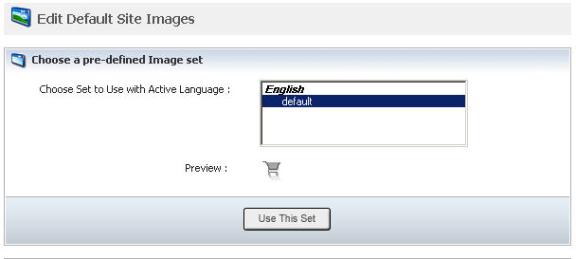

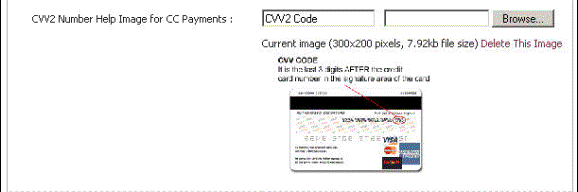
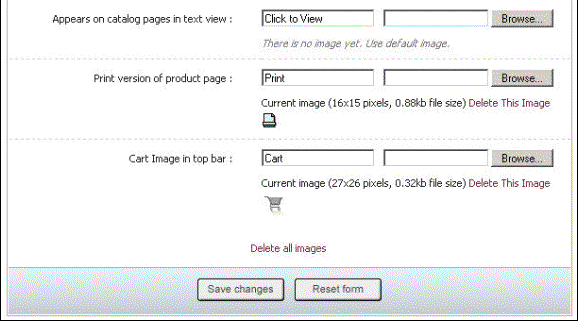
Figure 6-43-1: Edit Default Site
Note: You can Delete All Images at once by clicking on Delete All Images link under Current Images Set in the bottom of the Edit Default Site Images page. A pop up appears asking for confirmation. Click OK button.
6. If you want to cancel or start again, click on Reset form button.
7. Click Save changes button to upload your images to the cart.