Navigation: Cart Settings > Appearance Settings Overview >
Edit Site Buttons Text and Images



|
Navigation: Cart Settings > Appearance Settings Overview > Edit Site Buttons Text and Images |
  
|
This section will allow you to upload custom buttons to Your cart and edit button text name. You can also choose the button from the 19 pre-defined site buttons.
To edit site buttons text and images, follow the steps:
1. Open the Appearance Settings page.
2. Click Edit Site Buttons Text and Images in the Appearance Settings page.
Edit Site Buttons page opens.
3. Button Set: Select Button Set from the Pre-defined Custom Button Set drop down menu and click Use This Set button to use this button set, as shown in the Figure 6-42-1 below.
Note: You can view the button set automatically in front of Preview as soon as you select it in Pre-defined Custom Button Set drop down menu.
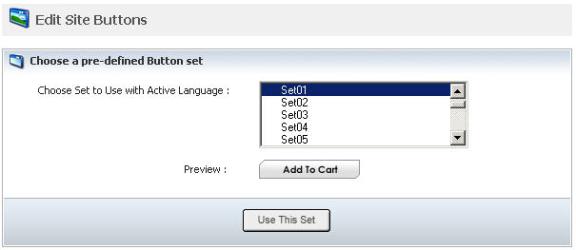
Figure 6-42-1: Button Set
4. Select the language from Choose language to edit drop down menu under Current Buttons Set.
5. Enter button caption in the Caption box or click Browse of the respective sections to upload the image (image types are JPG, GIF and PNG) in Edit Site Buttons page, as shown in the Figure 6-42-2 below.
Note: You can Delete All Images at once by clicking on Delete All Images link under Current Buttons Set in the bottom of the Edit Site Buttons page. A pop up appears asking for confirmation. Click OK button.
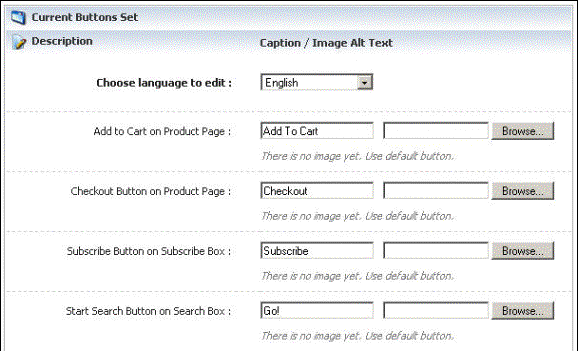
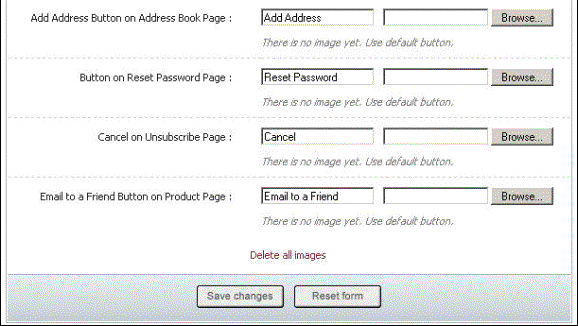
Figure 6-42-2: Edit Site Buttons Page
6. If you want to cancel or start again, click on Reset form button.
7. Click Save changes button to upload your buttons to the cart.