Navigation: Cart Settings > Appearance Settings Overview >
Edit Site Headers Text and Images



|
Navigation: Cart Settings > Appearance Settings Overview > Edit Site Headers Text and Images |
  
|
This section will allow you to upload site default names/images and header text such as Checkout, Search, Categories, My Cart, etc. You can also choose the header set from the 15 pre-defined sets.
To edit site headers text and images, follow the steps:
1. Open the Appearance Settings page.
2. Click Edit Site Headers Text and Images in the Appearance Settings page.
Edit Site Headers page opens.
3. Header Set: Select Header Set from the Pre-defined Custom Header Set drop down menu and click Use This Set button to use this header set with Active Language, as shown in the Figure 6-41-1 below.
Note: You can view the header set automatically in front of Preview as soon as you select it in Pre-defined Custom Header Set drop down menu.
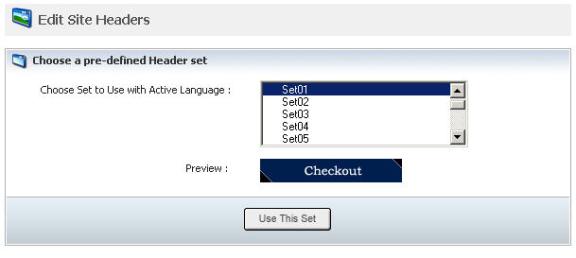
Figure 6-41-1: Header Set
4. Select the language from Choose language to edit drop down menu under Current Headers Set.
5. Enter header text in the Caption box and click Browse of the respective sections to upload the image (image types are JPG, GIF and PNG) in Edit Site Headers page, as shown in the Figure 6-41-2 below.
Note: You can remove a particular image by clicking on Delete This Image link under Current Headers Set. A pop up appears asking for confirmation. Click OK button.
You can also Delete All Images at once by clicking on Delete All Images link under Current Headers Set in the bottom of the Edit Site Headers page. A pop up appears asking for confirmation. Click OK button.
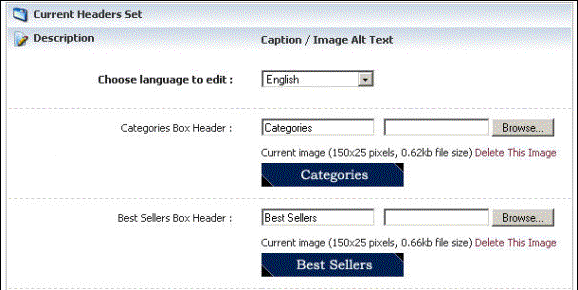
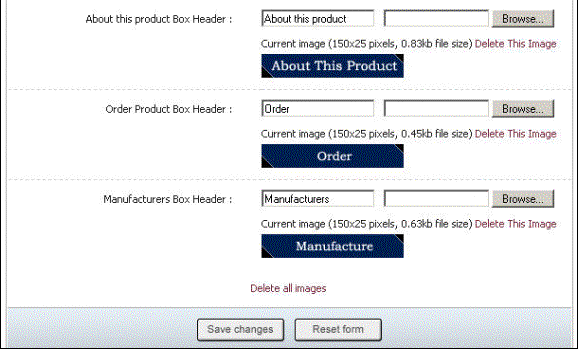
Figure 6-41-2: Edit Site Headers Page
6. If you want to cancel or start again, click on Reset form button.
7. Click Save changes button to upload your headers to the cart.