Navigation: Cart Settings > Appearance Settings Overview >
Catalog & Product Page Settings



|
Navigation: Cart Settings > Appearance Settings Overview > Catalog & Product Page Settings |
  
|
This section is used to enter catalog information. It allows you to setup catalog and product page views. You can also manage the number of products per page, size of the product image thumbnails and more.
To do catalog settings, follow the steps:
1. Open the Appearance Settings page.
2. Click Catalog & Product Page Settings in the Appearance Settings page.
Catalog Settings page opens.
Note: By default, the Catalog Settings page opens under Catalog Page Views tab, as shown in the Figure 6-40-1 below.
To set catalog page views, follow the steps:
3. Under Catalog Page Views tab, select the Catalog Views and enter the Catalog Settings.
4. Catalog Views: Select the catalog view available by clicking on the respective check box, as shown in the Figure 6-40-1 below. Also, select the view, which will be active by default by clicking on the radio button.
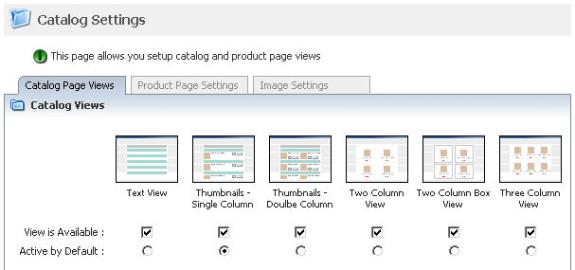
Figure 6-40-1: Catalog Views
5. Catalog Settings: Enter the following information, as shown in the Figure 6-40-2 below:
a. List Products By: Select sort order of product list from the drop down menu. By default, Priority is selected.
b. Products per Page: Enter the number of products to be displayed per page. If you are displaying thumbnail images, it is advisable to keep the number below 30 so that the customers can easily view the page.
c. Pages Number in Navigation Bar: Enter the number of page links that will be listed in Catalog Navigation Bar.
d. Replace Catalog With Alternative Navigation: Select Yes from the drop-down menu to Replace catalog with alternative navigation. It will hide the menu on Cart, Shipping and Invoice page and will only show the catalog. On the other hand, selecting No will not replace catalog with alternative navigation.
e. Display subcat products in primary category: Select Yes from the drop down menu to display subcategory products in primary category. Selecting No won’t display subcategory products in primary category.
f. Display Products ID on catalog pages: Select Yes to display product ID on catalog pages along with the product. On the other hand, selecting No will hide the product ID on catalog pages along with the product.
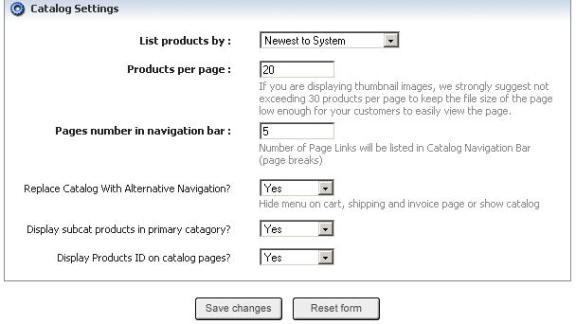
Figure 6-40-2: Catalog Settings
6. If you want to cancel or start again, click on Reset form button.
7. Click Save changes button to save the catalog page views.
For product page settings, follow the steps:
1. Click Product Page Settings tab in the Catalog Settings page.
2. Enter the following information, as shown in the Figure 6-40-3 below:
a. Choose page style: Choose a style from existing page style templates.
b. Recommended Product View: Select how the product will be displayed on product page from the drop-down menu.
c. Recommended Products on Product Page: Select the number of recommended products to be displayed on product page from the drop-down menu.
d. Send Email to a Friend As: Select the format (HTML or Text) of the email if a customer wants to notify a friend about a product through email. You can also disable this feature by selecting Feature Disabled from the drop-down menu.
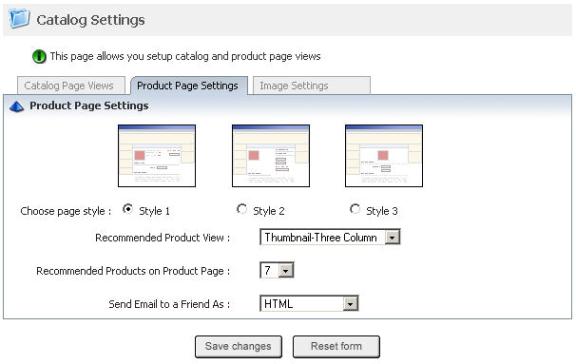
Figure 6-40-3: Product Settings Page
3. If you want to cancel or start again, click on the Reset form button.
4. Click Save changes button to save the product page settings.
For Image settings, follow the steps:
1. Click Image Settings tab in the Catalog Settings page.
2. Enter the following information, as shown in the Figure 6-40-4 below:
a. Thumbnail image size: Set Catalog image thumbnail size, in pixels. It is recommended to have the image size between 50 and 120 pixels.
b. Thumbnail Image Type: Select the Products image thumbnail type from the drop-down menu.
c. Image on product page size: Set the Products image thumbnail size, in pixels. It is recommended to have the image size between 200 and 400 pixels.
d. Image on Product Page Image Type: Select the image type on Product page from the drop-down menu.
Note: If you make a change to image sizes, you will need to regenerate thumbnails using the Thumbnail Generator.
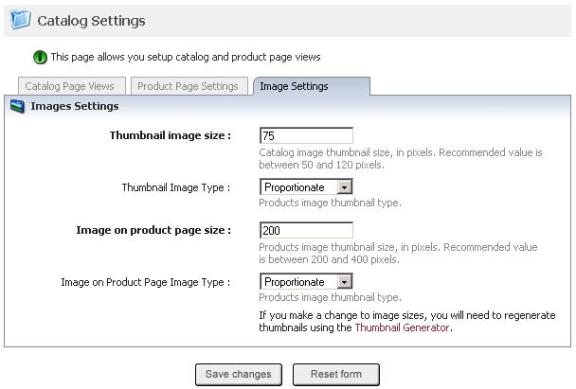
Figure 6-40-4: Image Settings Page
3. If you want to cancel or start again, click on the Reset form button.
4. Click Save changes button to save the image settings.