Navigation: Categories & Products >
Thumbnail Generator



|
Navigation: Categories & Products > Thumbnail Generator |
  
|
Thumbnail Generator can generate thumbnail images for all the JPG and PNG image files. The thumbnail generator can only work correctly, when the image file name exactly matches the Product ID for Your cart to associate the image with the product.
To generate thumbnail images, follow the steps:
1. Click on Thumbnail Generator, as shown in the Figure 2-23-1 below.
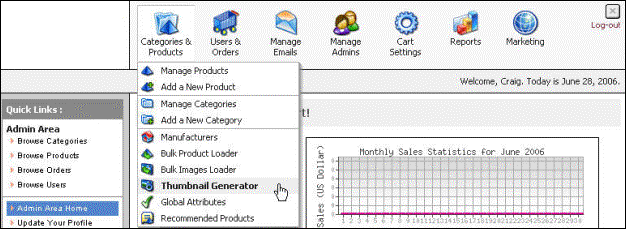
Figure 2-23-1: Thumbnail Generator
The Thumbnail Generator (Step 1 of 3) page will open, as shown in the Figure 2-23-2 below.
Note: You can also open the Thumbnail Generator (Step 1 of 3) page directly, by clicking on the Thumbnail Generator link in the Admin Area Home page.
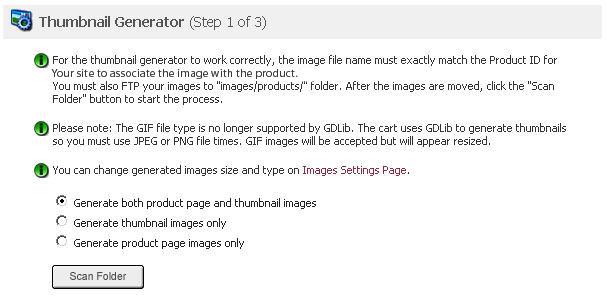
Figure 2-23-2: Thumbnail Generator
2. Click on the Scan Folder button to start the process.
Note: Thumbnail images will be created only for JPG and PNG image files as GDLib used by Your cart to generate thumbnails, no longer support the GIF images format. The GIF images will appear resized.
The Thumbnail Generator (Step 2 of 3) page will open with the result, as shown in the Figure 2-23-3 below.
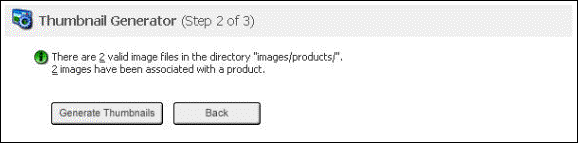
Figure 2-23-3: Thumbnail Generator (Step 2 of 3)
3. Click on the Back button to go back to Thumbnail Generator (Step 1 of 3)[****]page.
4. Click on the Generate Thumbnails button to go to the next step.
The Thumbnail Generator (Step 3 of 3) page will open, as shown in the Figure 2-23-4.
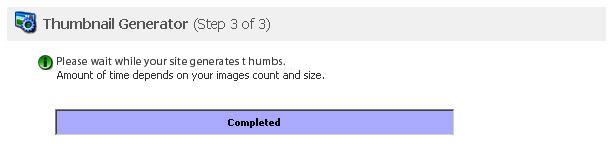
Figure 2-23-4: Thumbnail Generator (Step 3 of 3)
After some time, you will get a confirmation message that the thumbnail images have been successfully generated.