Navigation: Cart Settings >
Edit Discounts



|
Navigation: Cart Settings > Edit Discounts |
  
|
In this section, you can create various discount ranges for all purchases. The discount amount you set on Discounts page are global for the cart and will be applied to all purchases.
Note: To set the individual discounts, go to Quantity Discounts under Product (Insert) page and enter the specific discount on a product.
To edit discounts, follow the steps:
1. Click Edit Discounts & Promo Codes, as shown in the Figure 6-33-1 below.
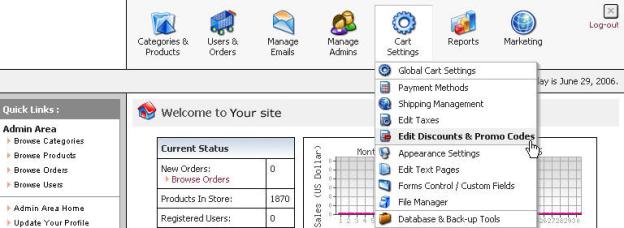
Figure 6-33-1: Edit Discounts
Discounts page opens, as shown in the Figure 6-33-2 below.
Note: You can also open the Discounts page directly by clicking on Edit Discounts link in the Admin Area Home page.
2. Under Global Discounts, you can select Yes from the Use Global Discounts drop down menu if you want to provide the discount globally, otherwise select No.
3. You cam create various discount range(s) for all the purchases by entering the minimum amount, maximum amount or discount value on the respective boxes. You can also select from the drop down menu that the discount value is in % or USD.
Note: The ranges for the discount amount (percentage or flat amount) should be set as an incentive for larger purchases. The ranges set should not overlap, as this will negate the desired discount given.
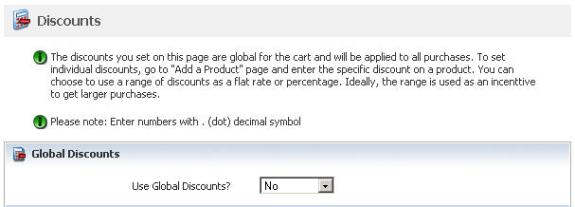
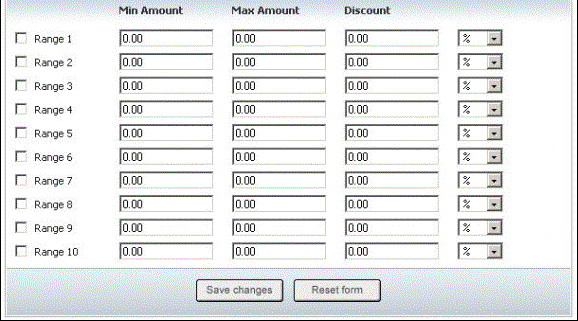
Figure 6-33-2: Discounts Page
4. If you want to cancel or start again, click on the Reset form button.
5. Click Save changes button to save details about the discounts.