Navigation: Cart Settings >
Create Promo Codes



|
Navigation: Cart Settings > Create Promo Codes |
  
|
In this section, you can know how to add coupons or promo codes that can be provided to the users to get discounts on their orders.
To add promo codes, follow the steps:
1. Open the Discounts page.
Note: You can also enable and delete the promo codes from the Discounts page. To know more about enabling and deleting the promo codes, click on each of the links.
2. In the Discounts page, scroll down to Create a New Promo Code, as shown in the Figure 6-34-1 below and enter the following information:
a. Campaign Name: Enter the campaign name.
b. Promo Code: Enter the code that can be provided to the users to get discounts.
c. Is it Active: Select Yes from the drop down menu to make the promo code active, otherwise select No.
d. Start Date: Select the start date for the promo codes to avail the discount.
e. Finish Date: Select the last date for the promo codes to avail the discount.
f. Discount: Enter how much discount will be provided in this promo code and then select from the drop down menu it is in % or USD.
g. Minimum order subtotal for this code: Enter the minimum order to avail this code to get discounts.
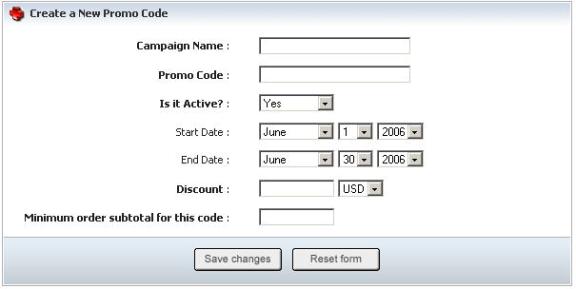
Figure 6-34-1: Create a New Promo
3. If you want to cancel or start again, click on the Reset form button.
4. Click Save changes button to add a promo code.