Navigation: Cart Settings >
Edit Taxes



|
Navigation: Cart Settings > Edit Taxes |
  
|
In this section you can set or edit taxes for particular States or Countries. If the country you select lists states/provinces, be sure to select the check box and enter the tax amount.
To set or edit taxes for particular states or countries, follow the steps:
1. Click Edit Taxes, as shown in the Figure 6-32-1 below.
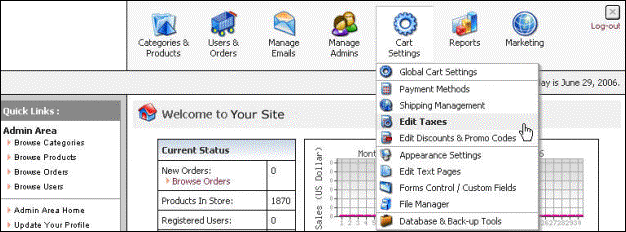
Figure 6-32-1: Edit Taxes
Taxes page will open.
Note: You can also directly open the Taxes page, by clicking on Edit Taxes link in the Admin Area Home page.
2. Select the Country for which you want to set tax from the drop down menu, as shown in the Figure 6-32-2 below. By default, the country is United States.
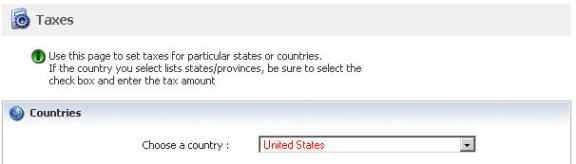
Figure 6-32-2: Select a Country
3. If the country you select lists states/provinces, select the check box and enter the tax amount under States / Provinces / Regions, as shown in the Figure 6-32-3 below.
Note: Check the Shipping Taxable box, if the shipping is taxable.
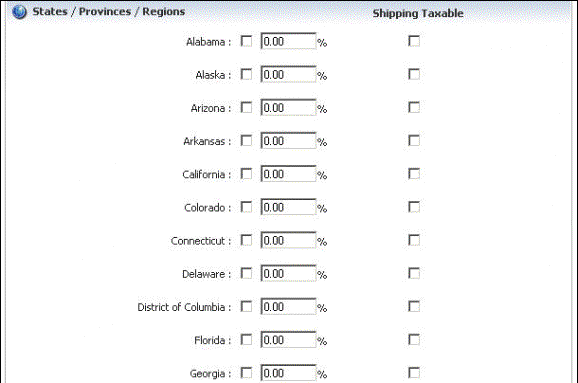
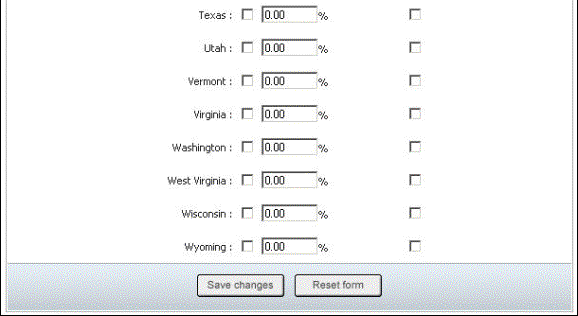
Figure 6-32-3: Select States / Provinces / Regions and enter tax amount
4. If you want to cancel or start again, click on Reset form button.
5. Click Save changes button to save details about the taxes.