Navigation: Categories & Products > Manage Products Overview >
Edit an Existing Product



|
Navigation: Categories & Products > Manage Products Overview > Edit an Existing Product |
  
|
You can use this option to edit an existing product. To edit an existing product, follow the steps:
1. Click Manage Products, as shown in the Figure 2-5-1 below.
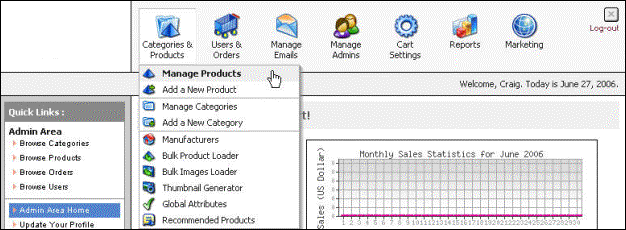
Figure 2-5-1: Manage Products
2. The Products List page will open, as shown in the Figure 2-5-2 below.
Note: You can also directly open the Products List page, by clicking on the Manage Products link in the Admin Area Home page.
You can also add a new product from the Products List page. To add a new product, click Add a New Product link on top of the page.
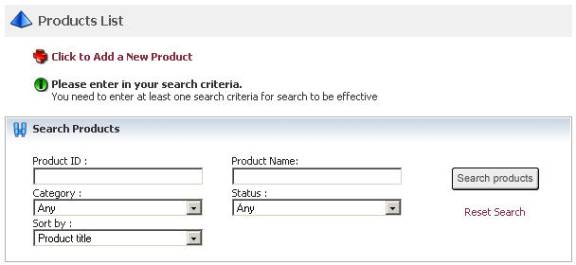
Figure 2-5-2: Products List
3. To search for a particular product, type the Product ID or Product Name in the Products List page. You can also search for products, by selecting a particular product Category, Status or Sort by from the drop down menu.
4. After entering the search criteria in the Products List page, click Search products button.
5. The Search Results page opens, as shown in the Figure 2-5-3 below.
Note: You can also delete an existing product from the Search Results page. To know more about deleting an existing product, click here.
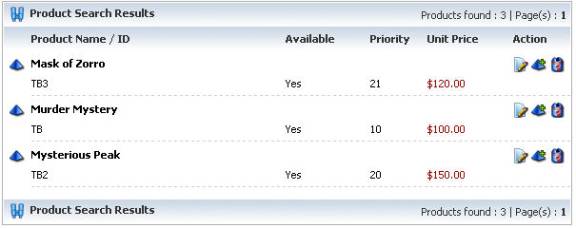
Figure 2-5-3: Search Results
6. Click Edit Product icon ![]() for the product you want to modify.
for the product you want to modify.
7. The Product (Update) page opens, as shown in the Figure 2-5-4 below where you can modify all the parameters of that product.
Note: The Product (Update) page opens under the Product Info tab, as shown in the Figure 2-5-4 below.
You can also delete the product from the Product (Update) page. To delete a product, click Delete this product link on top of the page.
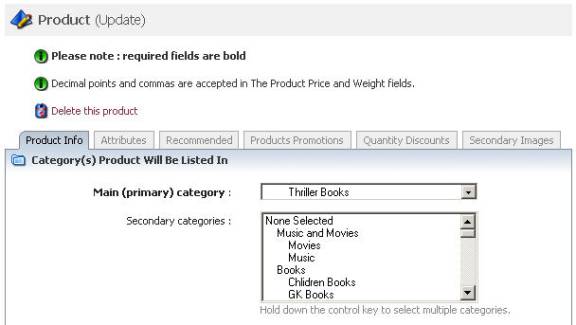
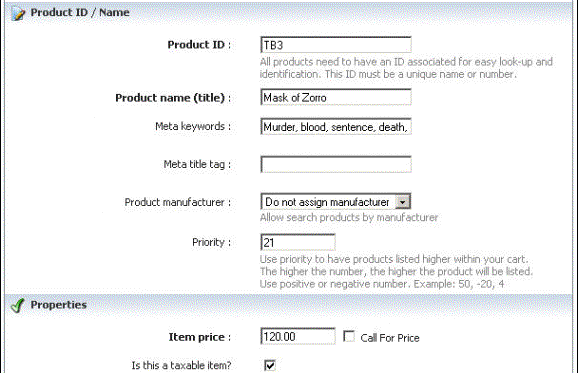
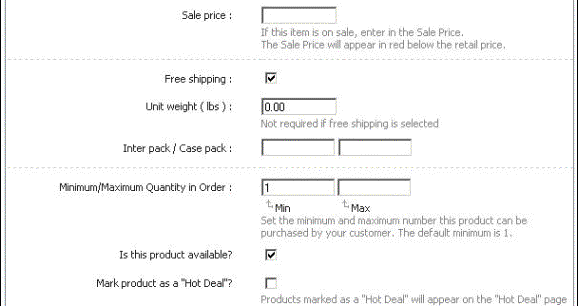
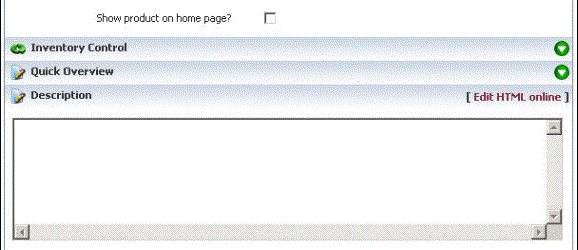
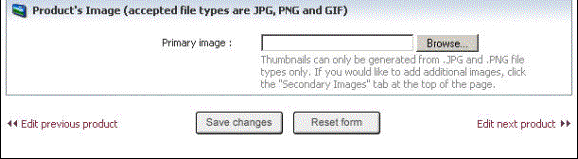
Figure 2-5-4: Product (Update)
8. If you want to reset the form, click on the Reset form button.
9. Click Save changes button to update the information. You will get a confirmation message that the product has been successfully updated.
Note: Click on the links below to know more about the Attributes, Recommended Family, Product Promotions, Quantity Discounts and Secondary Images for a product.