Navigation: Cart Settings > Order Settings Overview > Enable/Add Gateway >
Setting Up Linkpoint.com



|
Navigation: Cart Settings > Order Settings Overview > Enable/Add Gateway > Setting Up Linkpoint.com |
  
|
Important: The LinkPoint.com payment gateway requires a digital certificate to be uploaded to the cart for it to send and receive payment transaction data. This gateway will not work unless this certificate has been uploaded to the cart. When you activate this gateway you may notice a certificate is already present, this is simply an example certificate and it will need to be replaced with the certificate you receive from LinkPoint.com
The owner of the account should have received a welcome e-mail when the merchant account was opened. You must have a LinkPoint API account in order to receive this e-mail. If you lost this e-mail, you will have to call your merchant account provider to have the e-mail resent at 1-800 456-5989 x4100 (human interaction is a security requirement). At the very end of the message (embedded in the e-mail text) will be the digital certificate, which is your pem file. Follow the instructions given in the e-mail exactly to save the digital certificate into a file on your Web server with a .pem extension. Note the location (path) to the pem file.
content/engine/payment/linkpoint/certificate.pem
OR you can simply upload the certificate directly through the admin area within your cart.
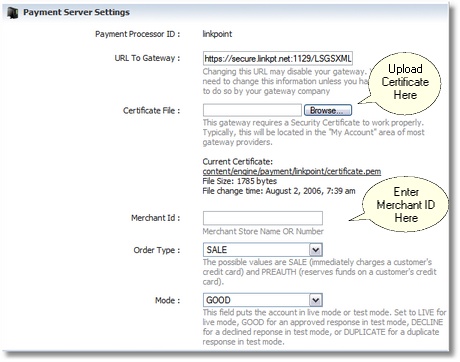
Additionally, you will need to set the protocal to HTTPS and have a SSL set up in Global Site Settings to use Linkpoint.com.