Navigation: Cart Settings > Order Settings Overview > Enable/Add Gateway >
Setting Up WorldPay.com



|
Navigation: Cart Settings > Order Settings Overview > Enable/Add Gateway > Setting Up WorldPay.com |
  
|
1) Go to WorldPay.com and sign-up.
2) Once you receive an e-mail confirming you are approved on their system. In this e-mail will be your Installation ID, Username and Password. Login to your WorldPay account.
3) In the admin area of WorldPay you will see “Installations for xxxxx”, in that table will be your Installation ID. Across from your Installation ID you will see a link for Configuration Options, click that link.
4) Enter the following information:
• In Your website URL for activation – Enter the URL to your site.
• In Callback URL – Enter http://www.yourstorename.com/index.php?p=invoice&oa=ProcessPayment (replace www.yourstorename.com with the actual URL to your store)
• Activate Call Back URL
Save your changes
5) Next login to your Your cart administration area and go to Payment Methods located under Cart Settings.
6) Activate the WorldPay payment method
7) On the WorldPay Payment screen, do the following
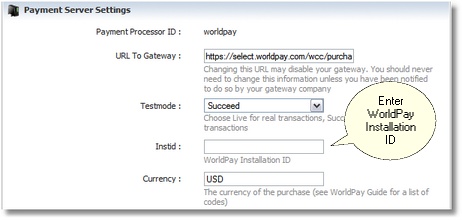
a. Set the Protocol to HTTP
b. Enter in the URL to the WorldPay Gateway. (default is https://select.worldpay.com/wcc/purchase)
c. Enter your WorldPay Installation ID in the blank labled Instid.
d. You can set the account to test mode is you like. Just be sure to set it to live for real transactions.
8) Save your changes.