Navigation: Cart Settings > Order Settings Overview > Enable/Add Gateway >
Setting Up 2CO Account (2checkout)



|
Navigation: Cart Settings > Order Settings Overview > Enable/Add Gateway > Setting Up 2CO Account (2checkout) |
  
|
1) Go to 2checkout.com and sign-up to become a seller.
2) Once your receive an e-mail confirming your are a seller on their system login to the 2checkout management area.
3) In the “Helpful Links” area, click to enter the “Look & Feel” area of the management system.
4) Under the area designated “Approved, pending and affiliate area” enter in the following information
• Direct Return drop-down box to “No”
• In the blank designated for “Approved URL” enter http(s)://www.yourcarturl.com/index.php?p=invoice&oa=ProcessPayment (be sure to replace http://www.yoursitename with the actual URL to your store)
• In the blank designated for “Pending URL” enter http(s)://www.yourcarturl.com/index.php?p=invoice (be sure to replace http://www.yoursitename with the actual URL to your store.)
Save your changes
5) Next login to your Your cart administration and go to Payment Methods located under Cart Settings.
6) Activate the 2Checkout payment method
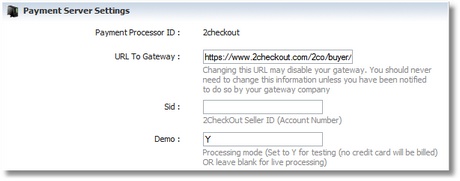
7) On the 2Checkout Payment screen, do the following
a. Set the Protocal to HTTP
b. Enter your 2checkout.com store id in the blank labeled “sid”
c. If you are running a test enter “Y” into the blank labeled Demo or leave blank for live transactions.
8) Enter in the information you would like to have appear on your thank you pages.
9) Save your changes.