Navigation: Cart Settings > Global Cart Settings Overview >
Security Settings



|
Navigation: Cart Settings > Global Cart Settings Overview > Security Settings |
  
|
This section is used to manage the following information: Cookie Prefix, User Session Timeout, Order Timeout, Account Blocking on failed payment transactions, Number of hours Account is Blocked, Number of time Account Access can fail before access is denied, etc.
To go to security settings page, follow the steps:
1. Open the Global Cart Settings page.
2. Click Security Settings.
The Security Settings page will open, as shown in the Figure 6-4-1 below.
3. Security Settings: Enter the following information:
a. Security Mode: Select Complete security mode from the drop down menu, if you would like to make checkout pages secure, otherwise select Standard security mode. By default, this is Standard.
b. Security Cookies Prefix: Enter the prefix the system will use for cookies. By default, this is CartUserCookie.
c. Security User Cookie Timeout: Enter the number, in seconds, in the user session, after which a user is logged (timed) out for remaining inactive. By default, this time is 36000 seconds.
d. Security Order Cookie Timeout: Enter the number of seconds on the Order Pages, before a user is logged (timed) out for inactivity. By default, this time is 36000 seconds.
e. Security Account Blocking: This determines if a user will be blocked for a failed payment attempt or not. If you leave the default option, which is Yes, the user will be blocked if a payment attempt fails and selecting No will allow the user not to be blocked if a payment attempt fails.
f. Security Account Blocking Attempts: Enter the number of times a user can attempt payment before being blocked, if Security Account Blocking is selected Yes in Security Account Blocking. By default, the Security Account Blocking Attempts is 3.
g. Security Account Blocking Hours: Enter the number of hours you wish a user to be blocked after a failed payment attempt. By default, this time is 24 hours.
h. Security Display Clean Payment Page: This determines when HTTPS protocol is enabled, it will display clean HTML payment page or not. If you leave the default option, which is Yes, it will display clean HTML payment page and selecting No will not display clean HTML payment page.
i. Security Admin Time Out: Enter the number, in minutes, in the administrator session, after which an admin is logged (timed) out for remaining inactive. By default, this time is 60 minutes.
Note: All the required values are in bold in the Security Settings page.
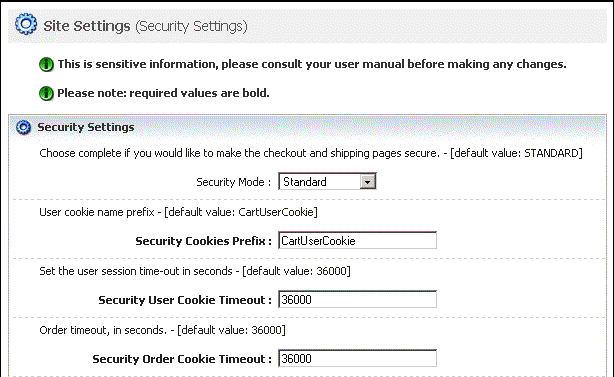
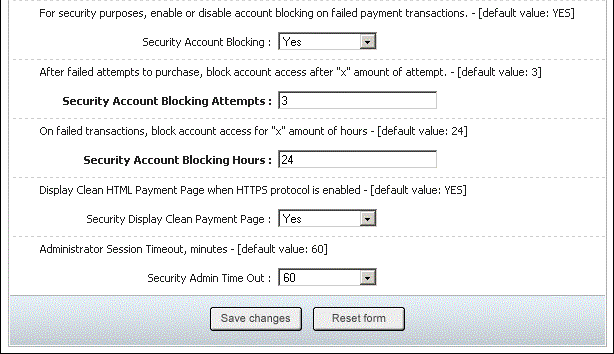
Figure 6-4-1: Security Settings Page
4. If you want to cancel or start again, click on Reset form button.
5. Click Save changes button to save details about Security Settings.
You can view the confirmation message on top of the Security Settings page, as shown in the Figure 6-4-2 below.
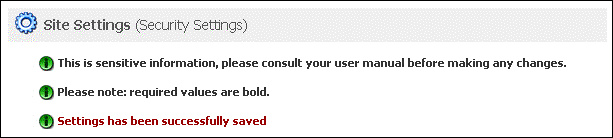
Figure 6-4-2: Save Confirmation