Navigation: Categories & Products > Manage Products Overview >
Edit a Product Attribute



|
Navigation: Categories & Products > Manage Products Overview > Edit a Product Attribute |
  
|
You can use this option to edit product attributes. To edit a product attribute, follow the steps:
1. Open the Product (Update) page.
2. In the Product (Update) page, click Attributes tab.
3. Scroll down to Product Attributes, as shown in the Figure 2-7-1 below.
Note: You can also Assign Existing Global Attributes with a product, so that it would appear every time you add a product. To know how to Assign Existing Global Attributes with a product, click here.
Un-check the Is Active check box in Product Attributes to hide the product attribute on the site. By default, the box is checked and the attribute is active on the site.
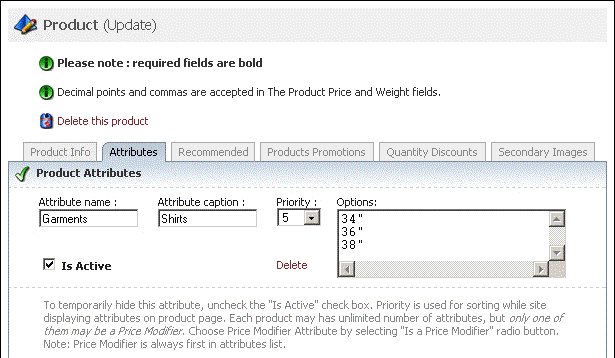
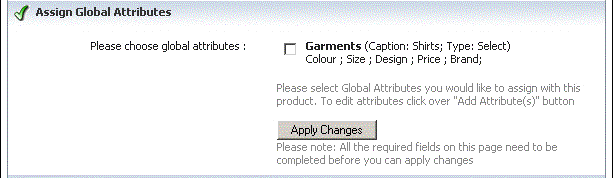
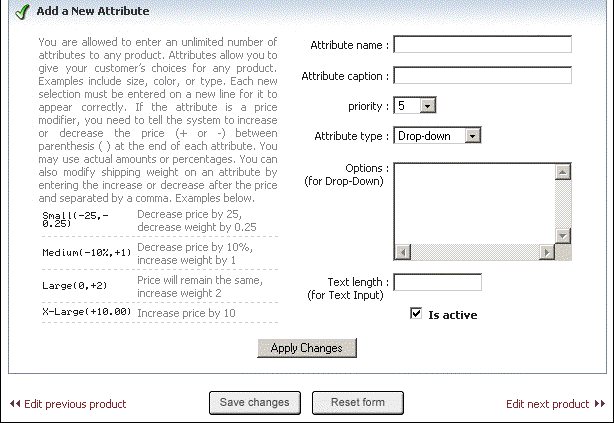
Figure
4. You can modify all the parameters under the Product Attributes.
5. If you want to reset the form, click on the Reset form button.
6. Click Save changes button at the bottom of the page, to update the information.