Navigation: Categories & Products > Manage Products Overview >
Delete a Secondary Image



|
Navigation: Categories & Products > Manage Products Overview > Delete a Secondary Image |
  
|
You can use this option to delete the secondary image for a product. To delete a secondary image for a product, follow the steps:
1. Open the Product (Insert) or Product (Update) page.
2. In the Product (Insert) or Product (Update)) page, click Secondary Images tab.
3. Under Product Secondary Images, click on the Delete this image link for the secondary image you want to remove.
A pop up appears asking for confirmation, as shown in the Figure 2-16-1 below.
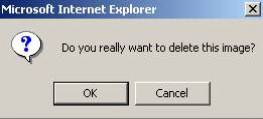
Figure 2-16-1: Delete Confirmation
4. Confirm deletion process, by clicking OK button.