Navigation: Categories & Products > Manage Products Overview >
Edit Secondary Image(s)



|
Navigation: Categories & Products > Manage Products Overview > Edit Secondary Image(s) |
  
|
You can use this option to decide whether to display the secondary image(s) for a product on the user site or not. To edit secondary image(s) for a product, follow the steps:
1. Open the Product (Insert) or Product (Update) page.
2. In the Product (Insert) or Product (Update) page, click on the Secondary Images tab.
3. You can view the added secondary image(s) under Product Secondary Images, as shown in the Figure 2-15-1.
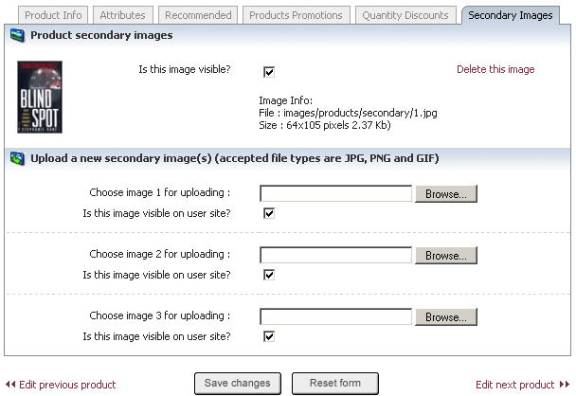
Figure 2-15-1: Product Secondary Images
4. Under Product Secondary Images, uncheck the Is this image visible on user site box, if you want to hide the image on the user site. Otherwise, let it remain checked to make the image visible on the user site. By default, the box is checked.
5. If you want to reset the form, click on the Reset form button.
6. Click Save changes button to update the information.