Navigation: Users & Orders > Browse Users and Orders Overview >
Search Users



|
Navigation: Users & Orders > Browse Users and Orders Overview > Search Users |
  
|
This section helps in viewing or editing user's account/billing information and browse user's address book. It also helps in removing user's profile.
To search users, follow the steps:
1. Click Browse Users, as shown in the Figure 3-1-1 below.

Figure 3-1-1: Browse Users
The Users page will open, as shown in the Figure 3-1-2 below.
Note: You can also directly open the Users page, by clicking on the Browse Users link in the Admin Area Home page.
2. Under Search Users, enter at least one-search criteria from the following: Last Name, User Name, Company, Email Address or Phone Number. You can enter multiple fields to get a more precise result.
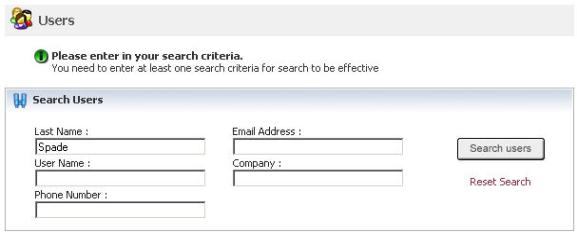
Figure 3-1-2: Users
3. After entering the criteria, click Search users button.
The User Details page opens with all the information about the selected user(s), as shown in the Figure 3-1-3 below.

Figure 3-1-3: User Details Page
4. You can view or edit account/billing information ![]() , browse all orders
, browse all orders ![]() and delete user
and delete user ![]() from User Details page by clicking on the respective icons.
from User Details page by clicking on the respective icons.