Navigation: Users & Orders > Browse Users and Orders Overview >
Search Orders



|
Navigation: Users & Orders > Browse Users and Orders Overview > Search Orders |
  
|
This section helps in searching an order. You can edit/delete an order in the shopping cart. You can also view the details of an order.
To search an order, follow the steps:
1. Click Browse Orders, as shown in the Figure 3-2-1 below.

Figure 3-2-1: Browse Orders
The Orders page will open, as shown in the Figure 3-2-2 below.
Note: You can also directly open the Orders page, by clicking on the Browse Orders link in the Admin Area Home page.
2. Under Search Orders, enter at least one-search criteria from the following: Order ID, Name, Order status, Order payment status or Order period for search to be effective. You can enter multiples fields to get a more precise result.
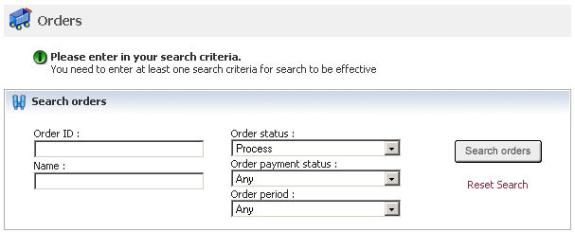
Figure 3-2-2: Orders
3. After entering the criteria, click Search orders button.
The Order Details page opens with all the information about the selected order(s), as shown in the Figure 3-2-3 below.
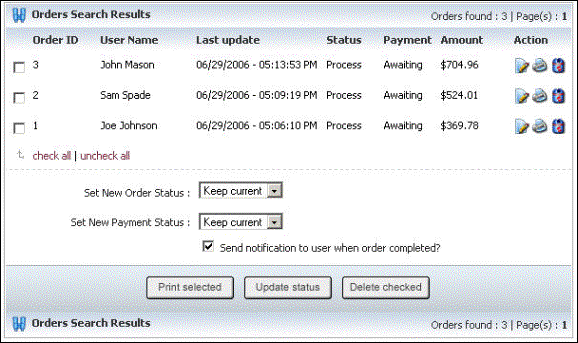
Figure 3-2-3: Order Details Page
4. You can view or edit the selected order details ![]() , print invoice
, print invoice ![]() , and delete orders
, and delete orders ![]() from Order Details page by clicking on the respective icons.
from Order Details page by clicking on the respective icons.
Note: You can also set new order and payment status for an order from Order Details page by checking the order box and then selecting the new status from the drop-down menu. Click Update status button to save the changes. Similarly, you can print and delete an order by selecting an order and then clicking on the appropriate buttons at the bottom of the from Order Details page.