Navigation: Cart Settings > Global Cart Settings Overview >
Printable Invoice Settings



|
Navigation: Cart Settings > Global Cart Settings Overview > Printable Invoice Settings |
  
|
This section allows you to set print invoice height and manage the company information for the printable invoice page.
To go to Printable Invoice Settings page, follow the steps:
1. Open the Global Cart Settings page.
2. Click Printable Invoice Settings.
The Printable Invoice Settings page will open, as shown in the Figure 6-8-1 below.
3. In Print Invoice Height, enter the default height of invoice sheet (in pixels). By default, this is (950 pixels). This is the only mandatory field.
4. You can also select Yes from the drop-down menu for the company information (such as Company Name, Address, Phone, Logo Alignment, etc.) you want to add in the printable invoice page.
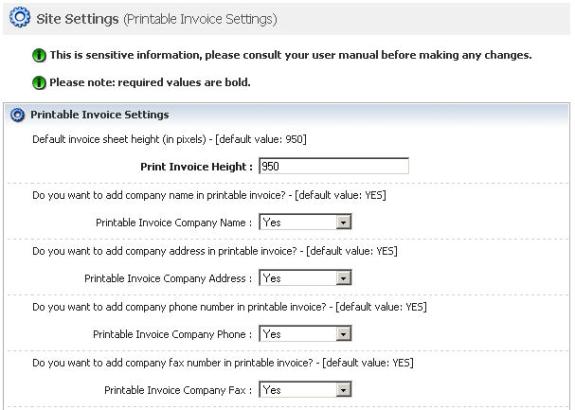
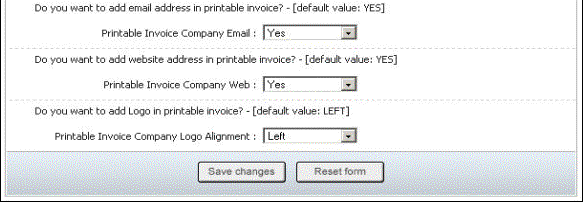
Figure 6-8-1: Printable Invoice
5. If you want to cancel or start again, click on the Reset form button.
6. Click Save changes button to save details about Printable Invoice Settings.
You can view the confirmation message on top of the Printable Invoice Settings page, as shown in the Figure 6-8-2 below.
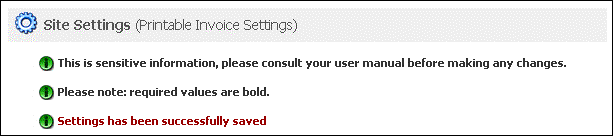
Figure 6-8-2: Save Confirmation