Navigation: Cart Settings > Global Cart Settings Overview > Site Local Settings Overview >
Local Settings



|
Navigation: Cart Settings > Global Cart Settings Overview > Site Local Settings Overview > Local Settings |
  
|
You can use this section to manage the site local settings.
To go to local settings page, follow the steps:
1. Open the Global Cart Settings page.
2. Click Local Settings.
The Site Local Settings page will open under the Local Settings tab, as shown in the Figure 6-13-1 below.
Note: By default, the Site Local Settings page opens under the Local Settings tab, as shown in the Figure 6-13-1 below.
3. Local Settings: Enter the following information:
a. Local Date/Time Format: Enter the format to be used on your web site to display date and time. By default, this is %m/%d/%Y - %r.
b. Weight Unit: Select the measurement unit for weight from the drop down menu, generally shipping weight (i.e. Lbs or Kg) used by your company. By default, this is Lbs.
c. Length Unit: Select the measurement unit for length from the drop down menu (i.e. Feet, Inches or Centimeters) used by your company. By default, this is Inches.
d. Currency Decimal Symbol: Enter the symbol, generally a decimal point (.) or a comma (,) that your company's currency uses to separate whole denominations (i.e. dollars) from partial denominations (i.e. cents). By default, this is (.).
e. Currency Thousands Separating Symbol: Enter the thousands separating symbol. By default, this is (,).
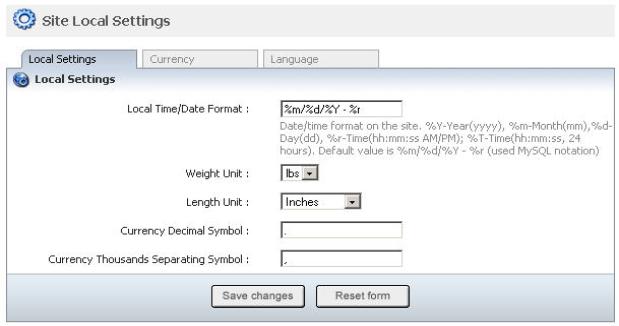
Figure 6-13-1: Site Local Settings
4. If you want to cancel or start again, click on Reset form button.
5. Click Save changes button to save details about Local Settings. You will get a confirmation message that the Local settings have been saved.