Navigation: Cart Settings > Appearance Settings Overview >
Edit Site Colors



|
Navigation: Cart Settings > Appearance Settings Overview > Edit Site Colors |
  
|
In this section, you can edit site colors.
To edit site colors, follow the steps:
1. Open the Appearance Settings page.
2. Click Edit Site Colors in the Appearance Settings page.
Edit Site Colors page opens, as shown in the Figure 6-38-1 below.
Note: Click Preview Site link on top of the Edit Site Colors[****]page to view the site how it looks.
3. Click the edit ![]() icon in Edit Site Colors page to customize the colors of the respective sections (i.e. Body, Site, Bars, Box, Page, Catalog and Form) in the Figure 6-38-1 below.
icon in Edit Site Colors page to customize the colors of the respective sections (i.e. Body, Site, Bars, Box, Page, Catalog and Form) in the Figure 6-38-1 below.
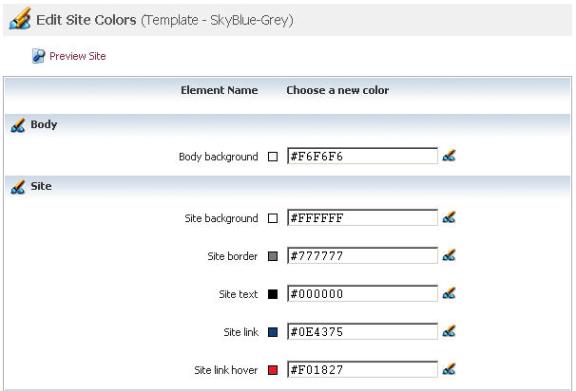
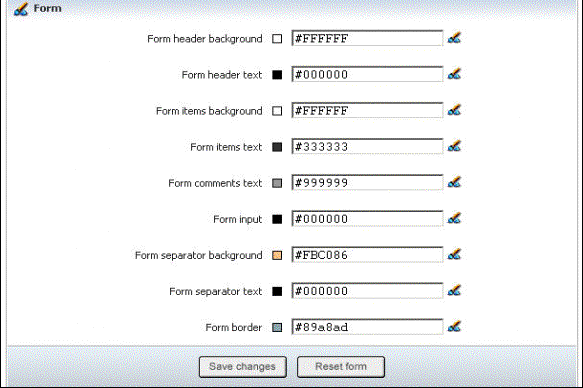
Figure 6-38-1: Edit Site Colors
4. If you want to cancel or start again, click on Reset form button.
5. Click Save changes button to update the site colors.