Navigation: Categories & Products > Manufacturers >
Add a Manufacturer



|
Navigation: Categories & Products > Manufacturers > Add a Manufacturer |
  
|
You can use this option to add a product manufacturer. To add a new product manufacturer, follow the steps:
1. Click Manufacturers, as shown in the Figure 2-18-1 below.
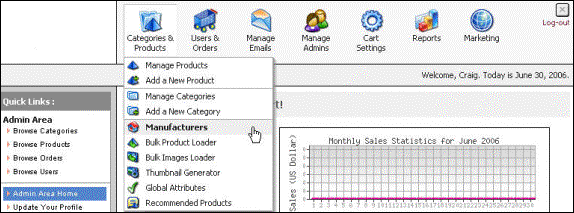
Figure 2-18-1: Manufacturers
The Manufacturers Settings page opens, as shown in the Figure 2-18-2 below.
Note: You can also open the Manufacturers Settings page directly, by clicking on Manufacturers link in the Admin Area Home page.
2. Scroll down to Add a New Manufacturer and then enter the following information:
a. Manufacturer Name: Enter the product manufacturer name.
b. Manufacturer ID: Enter the product manufacturer ID.
c. Logo Image: Click Browse and navigate to the logo that you would like to upload for the product manufacturer. The logo image can be in JPG, PNG or GIF format.
Note: Check the Available box for a product manufacturer to view the selected manufacturer name on the user site. Otherwise, let it remain unchecked to hide the product manufacturer name on the user site.
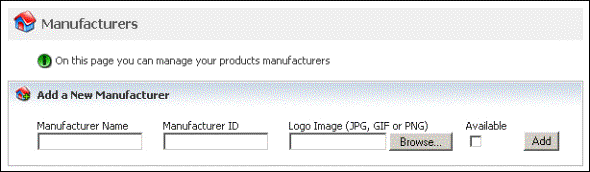
Figure 2-18-2: Manufacturers
3. Click Add button to add a new product manufacturer.