Navigation: Marketing >
Sale Prices



|
Navigation: Marketing > Sale Prices |
  
|
You can use this section to globally set or remove sale prices within the cart.
To set sale prices within the cart, follow the steps:
1. Click Sale Prices, as shown in the Figure 8-3-1 below.
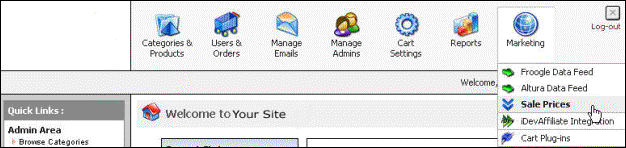
Figure 8-3-1: Sale Prices
Setup Sale Prices page will open, as shown in the Figure 8-3-2.
Note: You can also open the Setup Sale Prices page directly by clicking on Sale Prices link in the Admin Area Home page.
2. Under Price Update Settings, click on the radio button of the Set New Sale Prices and enter the discount price. You can also select from the drop down menu that the discount is in % or $.
Note: You can also delete all sale prices by clicking on the radio button of the Remove All Sale Prices and then clicking Save Changes button to remove all the sale prices. A confirmation pop up appears, click OK button.
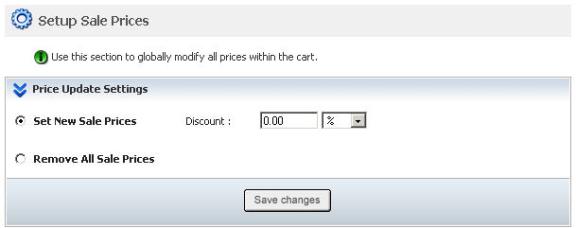
Figure 8-3-2: Setup Sale Prices
3. Click Save changes button to save the details. You will get a confirmation message that the Sale Prices has been updated successfully.