Navigation: Cart Settings > Global Cart Settings Overview >
Pop3 Email Settings



|
Navigation: Cart Settings > Global Cart Settings Overview > Pop3 Email Settings |
  
|
This section allows you to set up POP3 email account for managing bounced and bad email addresses.
To go to Pop3 Email Settings page, follow the steps:
1. Open the Global Cart Settings page.
2. Click Pop3 Email Settings.
The Pop3 Email Settings page will open.
3. POP3 protocol settings: Enter the following information:
a. POP3 Server Name: Enter the name of the POP3 Server.
b. POP3 Server Port: Enter the POP3 Server Port.
c. POP3 Server Username: Enter your POP3 Server Username.
d. POP3 Server Password: Enter your POP3 Server Password.
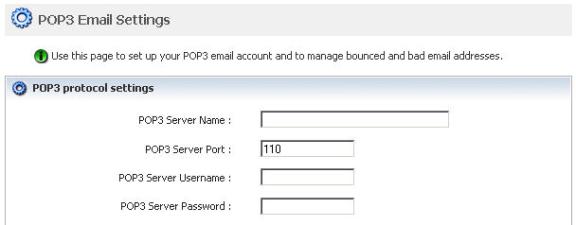
Figure 6-11-1: POP3 protocol settings
4. Undeliverable email settings: Enter the number of fault delivery attempts after which it will be decided that it is a dead email.
Note: Dead email means that the email address does not exist.

Figure 6-11-2: Undeliverable email settings
5. If you want to cancel or start again, click on the Reset form button.
6. Click Save changes button to save details about Pop3 / Email Settings.