Navigation: Manage Emails > Manage Emails Overview >
Import Email Addresses



|
Navigation: Manage Emails > Manage Emails Overview > Import Email Addresses |
  
|
You can use this section to import email addresses. The imported email addresses will be added to the subscribers list.
For importing email addresses, follow the steps:
1. Click Import Email Addresses, as shown in the Figure 4-9-1 below.
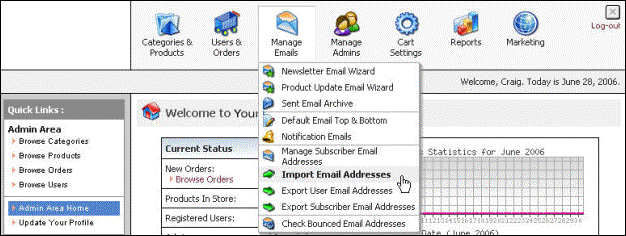
Figure 4-9-1: Import Email Addresses
The Import Email Addresses page will open, as shown in the Figure 4-9-2 below.
Note: You can also directly open the Import Email Addresses page, by clicking on the Import Emails link in the Admin Area Home page.
2. Under Import Email Addresses, select from the drop down menu the format in which you would like to import the email addresses. There are three types of email list formats:
• Email address per line
• Comma-separated emails
• Semicolon-separated emails
3. Enter or copy the email addresses under Paste Email Addresses Here.
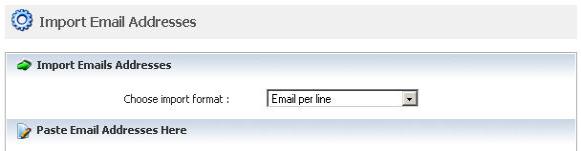
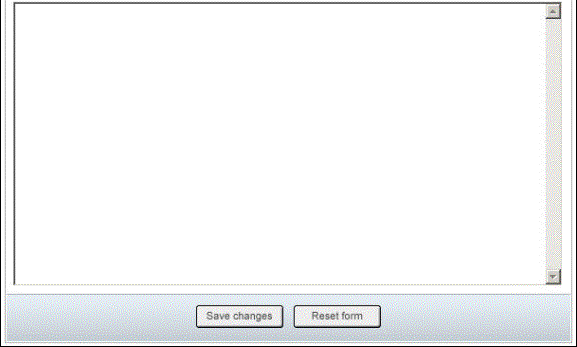
Figure 4-9-2: Import Email Addresses
4. If you want to cancel or start again, click on the Reset form button.
5. Click Save changes button to import the email addresses to the subscribers list.