Navigation: Cart Settings >
File Manager



|
Navigation: Cart Settings > File Manager |
  
|
This section will allow you to manage your files on your website. You can edit and delete files using this section.
For managing your files, follow the steps:
1. Click File Manager, as shown in the Figure 6-52-1 below.
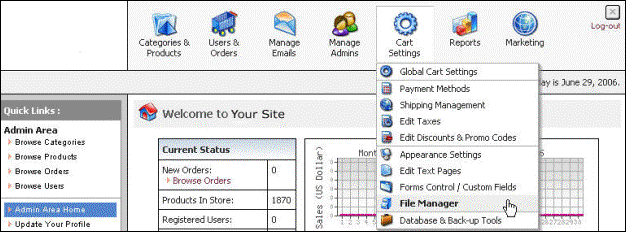
Figure 6-52-1: File Manager
Launch File Manager page will open, as shown in the Figure 6-52-2.

Figure 6-52-2: Launch File Manager
2. Click on Click here to launch File Manger link to open Files Manager (browser) window, as shown in the Figure 6-52-3 below.
Note: You can also directly open the Files Manager (Browser) window, by clicking on File Manager link in the Admin Area Home page.
You will need to disable the pop-up blockers to run File Manager.
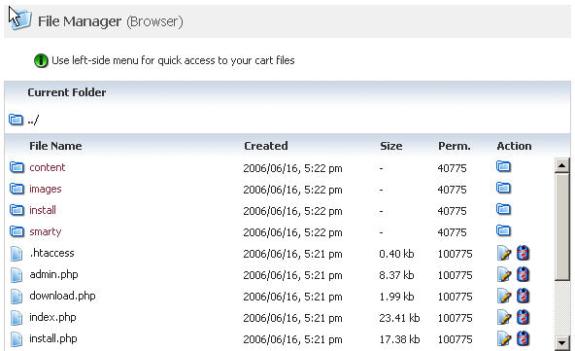
Figure 6-52-3: Files Manager (Browser)
3. Click Open Folder ![]() icon under Action to open a folder.
icon under Action to open a folder.
4. Click Edit File ![]() icon to edit a file and Delete File
icon to edit a file and Delete File ![]() icon to delete a file. After editing and deleting a file, click Save changes button.
icon to delete a file. After editing and deleting a file, click Save changes button.
5. Click Browse under Upload New File Into This Folder to upload a new file. The maximum file size must not exceed 2MB.
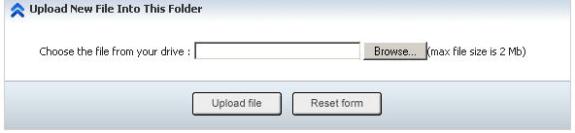
Figure 6-52-4: Upload New File
6. If you want to cancel or start again, click on the Reset form button.
7. Click Upload file button to upload a new file.