Navigation: »No topics above this level«
Data Export



|
Navigation: »No topics above this level« Data Export |
  
|
This section will allow you to batch export data in your database.
To export data, follow the steps:
1. Click Database & Back-up Tools, as shown in the Figure 6-53-1 below.
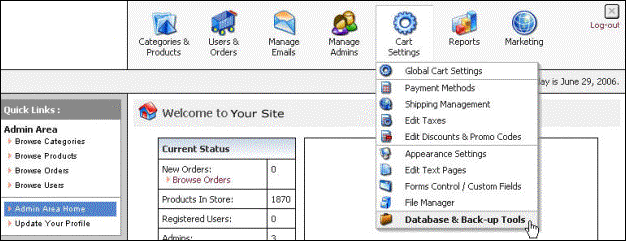
Figure 6-53-1: Database & Back-up Tools
2. Database & Back-up Tools page will open under Data Export tab, by default.
Note: You can also open the Database & Back-up Tools page directly by clicking on Database & Back-up Tools link in the Admin Area Home page.
3. Export Data into CSV file: Enter the following information, as shown in the Figure 6-53-2 below:
a. Choose data you want export: Select the data (Products, Orders and Users) you want to export into CSV file from the drop down menu.
b. Columns separator: Select the column separator (semicolon or comma) from the drop down menu.
c. Decimal Separator: Select the decimal separator (dot or comma) from the drop down menu.
d. Date Range: Select the date range from which you want to export the data. Also, check the box Apply filter by dates, if you want the exported data to be searched by date.
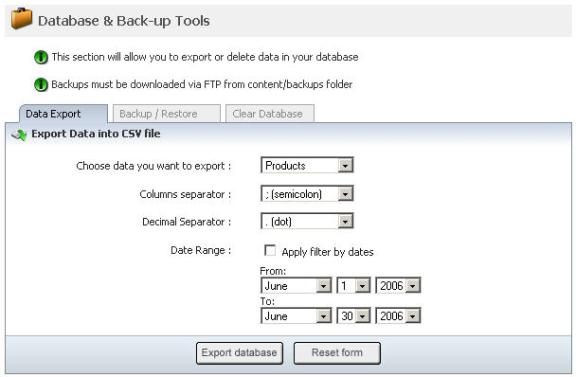
Figure 6-53-2: Export Data into CSV file
4. If you want to cancel or start again, click on the Reset form button.
5. Click Export database button to export data into your database.