Navigation: Categories & Products > Recommended Products Families Overview >
Create a New Product Family



|
Navigation: Categories & Products > Recommended Products Families Overview > Create a New Product Family |
  
|
To Create a New Product Family, follow the steps:
1. Click Recommended Products, as shown in the Figure 2-28-1 below.
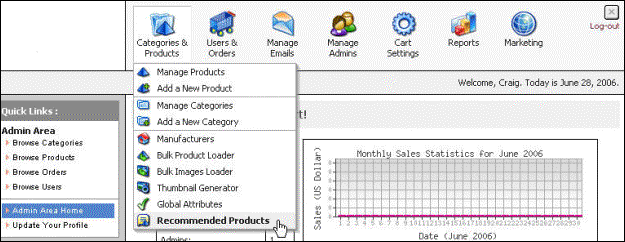
Figure 2-28-1: Recommended Products
The Recommended Products Family page will open, as shown in the Figure 2-28-2 below.
Note: You can also directly open the Recommended Products Families page, by clicking on the Recommended Products link in the Admin Area Home page.
You can also edit and delete a product family from the Recommended Products Families page. To know more about editing and deleting a product family, click on each of the links.
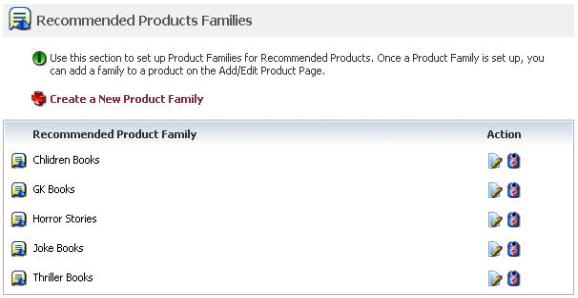
Figure 2-28-2: Recommended Products Families
2. Click on the Create a New Product Family link.
The Recommended Products Family (Insert) page will open, as shown in the Figure 2-28-3 below.
3. Product Family Properties: Enter the following information:
a. Name of Product Family: Enter the name of the product family.
b. Products in this family: Enter the Product Name or ID, of the products you would like to include within that family. The Product Name or ID will also help you to automatically search the product data from the database. Then, click on the products, to add them to the Selected Products list.
Note: You can also delete products within a family by selecting them and then, clicking the Remove Selected link below the list of Selected Products.
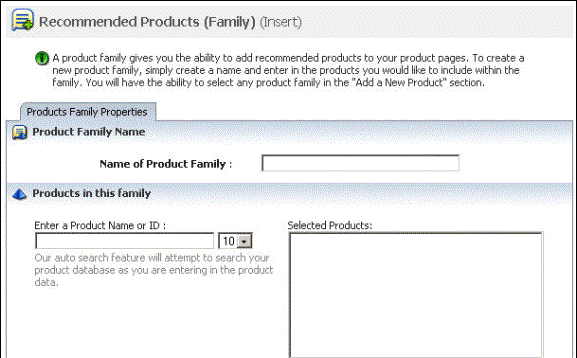

Figure 2-28-3: Recommended
4. If you want to reset the form, click on the Reset form button.
5. Click Save changes button to save the information. You will get a confirmation message that the new products family has been successfully added.