Navigation: Manage Emails > Manage Emails Overview >
Check Bounced Email Addresses



|
Navigation: Manage Emails > Manage Emails Overview > Check Bounced Email Addresses |
  
|
This section will allow you to remove bad and bounced email addresses from your email list. It will login to the POP3 email server you selected and conduct a scan on returned email address.
Note: Before running this feature, enter information regarding your email account in POP3 Email Settings under Global Cart Settings. To know more about POP3 Email Settings, click here.
For managing the bounced emails, follow the steps:
1. Click Check Bounced Email Addresses, as shown in the Figure 4-12-1 below.
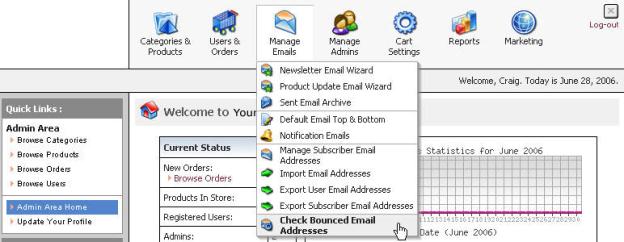
Figure 4-12-1: Check Bounced Email Addresses
Check Bounced Email Addresses (Step 1 of 3) page will open, as shown in the Figure 4-12-2.
Note: You can also directly open the Check Bounced Email Addresses (Step 1 of 3) page, by clicking on the Check Bounced Emails link in the Admin Area Home page.
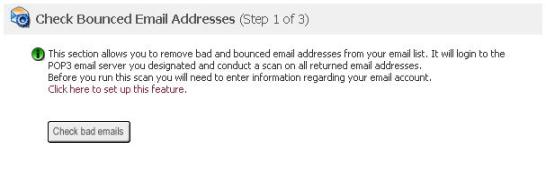
Figure 4-12-2: Check Bounced Email Addresses (Step 1 of 3)
2. Click on the Check bad emails button to open Check Bounced Email Addresses (Step 2 of 3) page, where you can view all the bounced email addresses.