Navigation: Cart Settings > Global Cart Settings Overview > Site Local Settings Overview >
Add New Currency



|
Navigation: Cart Settings > Global Cart Settings Overview > Site Local Settings Overview > Add New Currency |
  
|
You can use this section to create custom currency and then add the existing or custom currency to Your cart.
To add an existing currency to Your cart, follow the steps:
1. Open the Site Local Settings page.
2. Click on the Currency tab on top of the page.
The Currency page opens, as shown in the Figure 6-14-1 below.
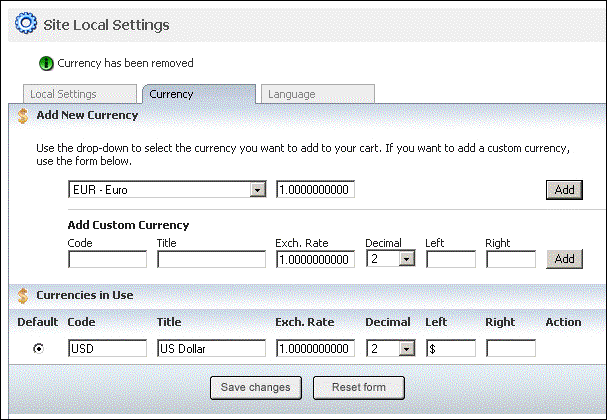
Figure 6-14-1: Currency page
3. Select an existing currency you want to add to Your cart from the drop-down menu, as shown in the Figure 6-14-1.
Note: You don’t have to enter any details for an existing currency. Once added, the existing currency will automatically have all the information under Currencies in Use. Also, the exchange rate of an existing currency will be displayed with respect to the default currency.
4. Click Add button to add it to Your cart and view it under Currencies in Use .
Note: You cannot delete the Default currency under Currencies in Use in Currency[****]page. To make a currency default, select the radio-button of the currency under Currencies in Use and then click Save changes button.

Figure 6-14-2: Currencies
You can also create a custom currency from the Currency page and then add it to Your cart. To create a custom currency, scroll down to Add Custom Currency under Add New Currency in Currency[****]page.
5. Enter the Code, Title, Exch. Rate and the Symbol (Left or Right) for the custom currency. Also, select the Decimal for the currency from the drop-down menu, as shown in the Figure 6-14-3 below.

Figure 6-14-3: Add Custom Currency
6. Click Add button to add it to Your cart and view it under Currencies in Use.