Navigation: Manage Emails > Manage Emails Overview > Manage Subscribers Email Addresses Overview >
Edit Subscribers Email Addresses



|
Navigation: Manage Emails > Manage Emails Overview > Manage Subscribers Email Addresses Overview > Edit Subscribers Email Addresses |
  
|
To edit the email address of the subscribers, follow the steps:
1. Open the Email addresses of subscribers page.
2. Click on the Edit email ![]() icon for the subscriber, you want to view or edit email information.
icon for the subscriber, you want to view or edit email information.
The Edit Subscriber's Email (select) page will open, as shown in the Figure 4-7-1 below.
Note: You can remove the email address of the subscribers by clicking on Remove this e-mail from subscribers list link. A confirmation box pops-up, as shown in the Figure 4-8-1. Click OK button to confirm deletion.
You can also click on Browse Subscriber Emails link to return back to Manage Subscriber Email Addresses page.
3. Basic Information: Enter the following information:
a. Subscriber Email Address: You can modify the subscriber email address.
b. Subscribe to newsletter mail list: Select Yes from the drop down menu to subscribe to newsletter mail list. Selecting No will unsubscribe you from the newsletter mail list.
c. Subscribe to products updates mail list: Select Yes from the drop down menu to subscribe to the product updates mail list. Selecting No will unsubscribe you from the products updates mail list.
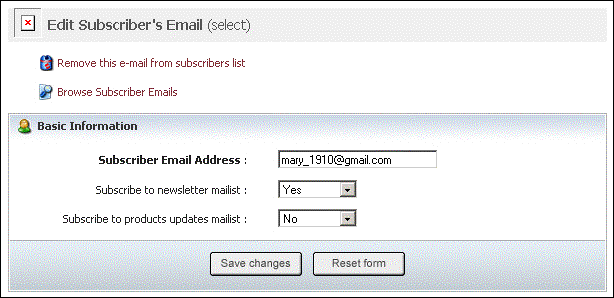
Figure
4-7-1: Edit Subscriber's Email (select)
4. If you want to cancel or start again, click on the Reset form button.
5. Click Save changes button to update the information.